If you’re reading this post, you’ve encountered a Power Automate error like:
Blocked by Data Loss Prevention (DLP) policy ‘Blocked Connectors’
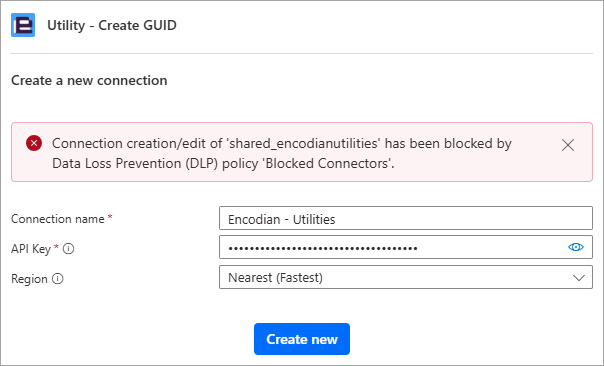
or
Your flow violates your org’s data loss prevention policy (DLP). This operation violates admin data policy ‘Blocked Connectors’, which restricts the use of connector ‘xxx’.
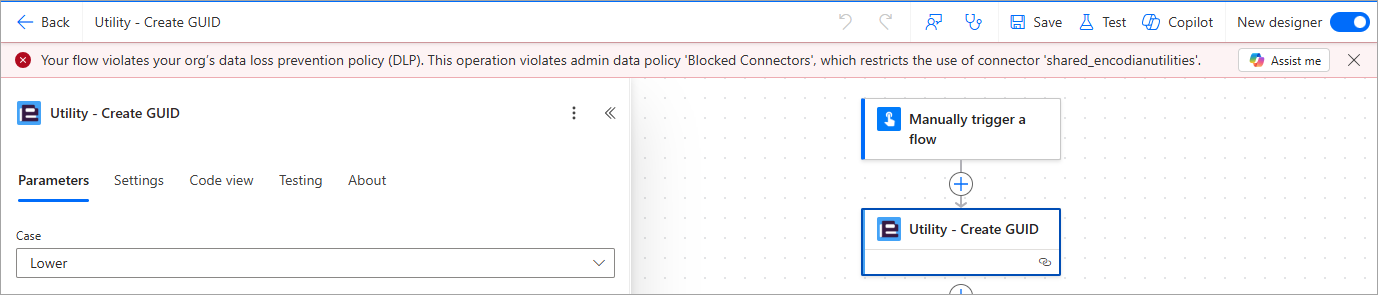
You’re not alone. This blog explains what DLP policies are in Power Automate, why you’re seeing this message, and how to resolve it, whether you’re an end-user or an administrator.
Data loss prevention (DLP) is a critical aspect of maintaining data security and compliance within the Microsoft Power Platform.
DLP policies add guardrails to help reduce the risk of users from unintentionally exposing an organizations data. A core component of Power Apps, Power Automate, and Microsoft Copilot Studio is the use of connectors to perform an action on data (convert, merge, populate, etc.).
DLP policies are managed within the Power Platform admin center by approved administrators, allowing fine-grained control of connectors and contained actions.
Not always. However, there are exceptions:
If you’re in a GCC High or DoD (US Government) cloud, all new connectors are blocked by default.
Admins can also configure the default behaviour to place all new connectors in the Blocked group.
⚠️ Note: Microsoft does not recommend setting the default group for new connectors to ‘Blocked’.
The connector you’re trying to use may be blocked for several reasons:
Next step: Speak to your Power Platform admin to understand the policy setup and whether an exception or reclassification is possible.
Yes! Encodian connectors are:
Processing data securely is paramount to our business. You can discover more details in our ‘Data Security and Data Privacy‘ article.
According to Microsoft Learn: Data loss prevention (DLP) policies:
“Certified connectors” refer to connectors that have undergone rigorous testing and certification processes to ensure they meet Microsoft’s standards for security, reliability, and compliance. These connectors provide you with a reliable means of integrating with other Microsoft services and external services, all while maintaining data integrity and security.
If you have further questions, please contact either support@encodian.com or sales@encodian.com, both teams are well versed in assisting customers to complete security evaluations and related questions.
If you are a Power Automate administrator and have access to the Power Automate admin center, the process to unblock a connector is very simple:
1. Go to the Power Platform admin center
2. Navigate to: ‘Security‘ > ‘Data and Privacy‘ > ‘Data Policy
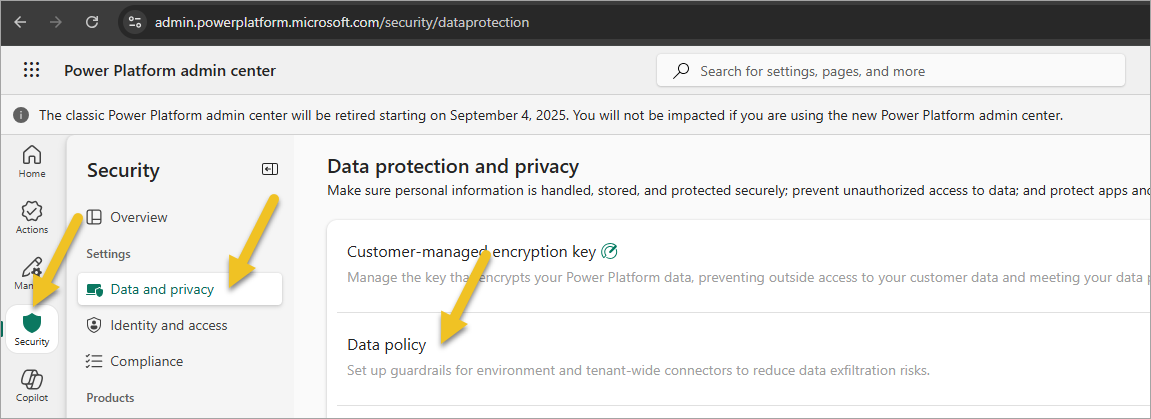
3. Select the policy blocking the connector, and click ‘Edit Policy‘
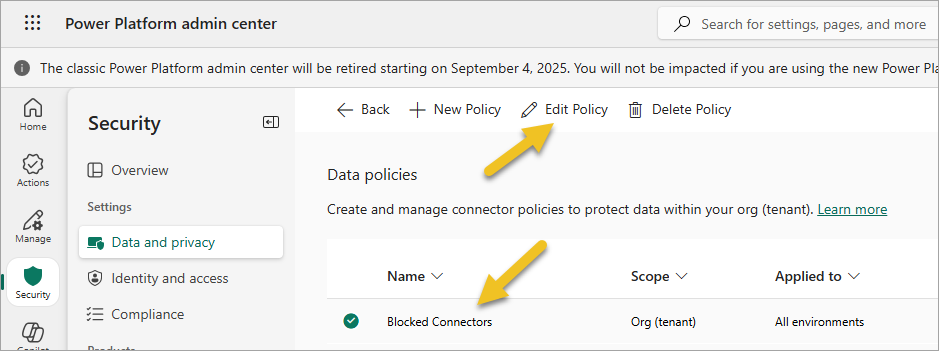
4. Navigate to ‘Prebuilt Connectors‘ , and click ‘Blocked‘
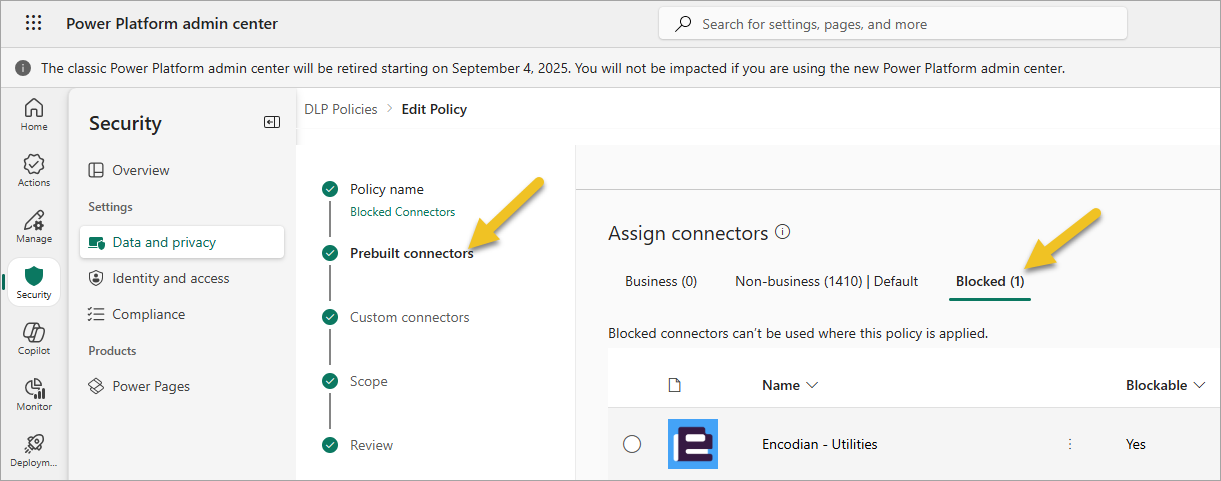
5. Click the vertical ellipses, click ‘Move to Business‘ or ‘Move to Non-business‘, for Encodian connectors we would recommend classifying as ‘Business‘
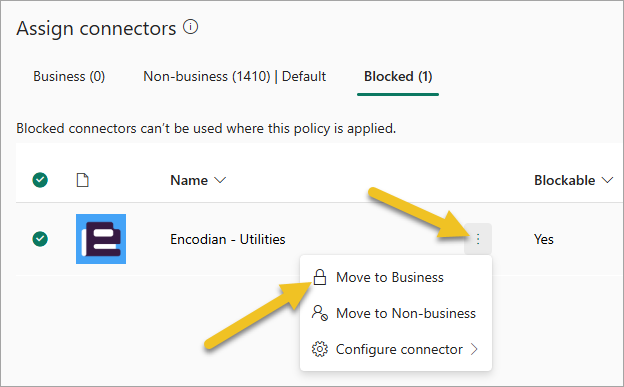
6. Save the changes to the DLP policy, noting policy changes can take up to an hour to propagate.
If you don’t have admin access:
💡 Tip: Need help making the case? We assist customers daily with connector approvals and security evaluations. Let us help streamline the process.
Reach out to support@encodian.com or sales@encodian.com, we’d be delighted to assist.
Being blocked by a DLP policy can be frustrating, but it’s fixable. Whether you’re an end-user or an admin, understanding the reason for the block and how to respond is key.
CEO