HEIC (High Efficiency Image Container) is a common image format used by Apple devices, but it’s not always compatible with Microsoft applications or business workflows. Converting HEIC images to PDF is often required for compliance, archiving, or sharing, and with Encodian Flowr, you can automate this entire process directly in Power Automate.
In this post, we’ll show you how to automatically convert HEIC images to PDF whenever a file is uploaded to a SharePoint folder.
We’ll build an Instant Cloud Flow in Power Automate that:
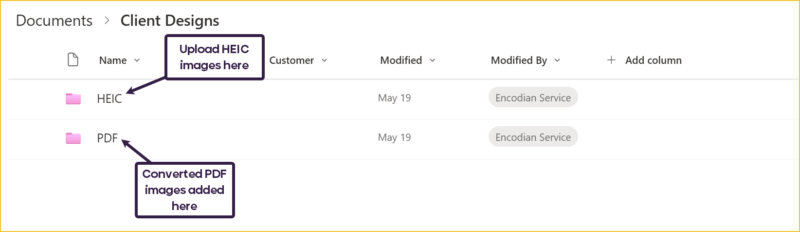
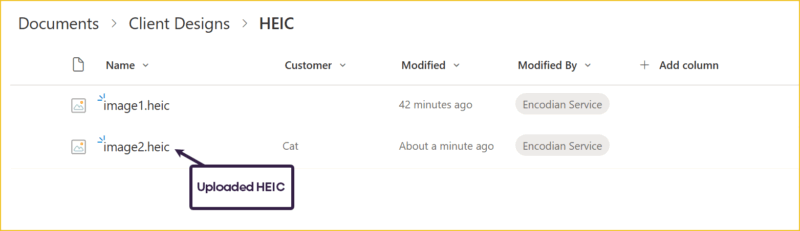
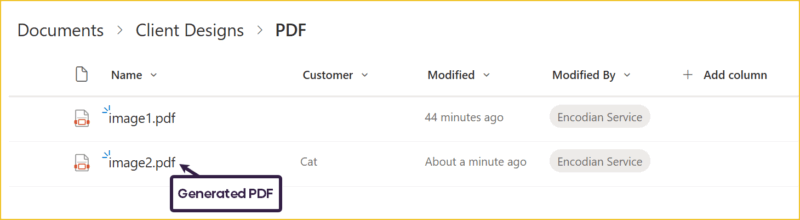
1.a. Action: Use the SharePoint trigger ‘When a file is created (properties only)’.
1.b. Site Address: Select your SharePoint site.
1.c. Library Name: Choose the document library containing the HEIC files.
1.d. Folder Path: Specify the HEIC folder.
This trigger ensures that each time a new HEIC file is uploaded, your flow starts automatically.
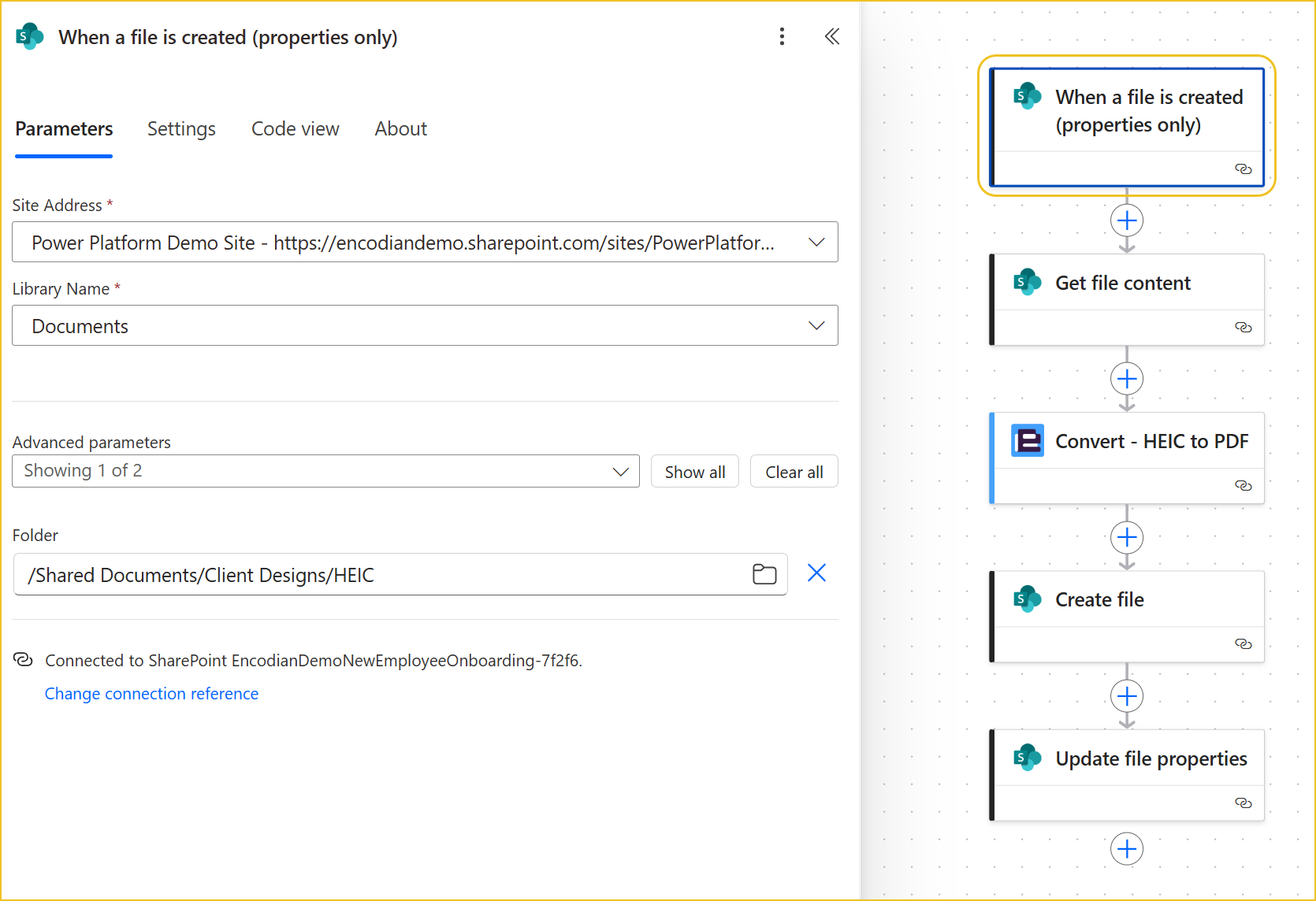
2.a. Action: Add the SharePoint ‘Get file content’ action.
2.b. File Identifier: Select the ‘Identifier’ property from the previous trigger.
This retrieves the binary content of the uploaded HEIC file, ready for conversion.
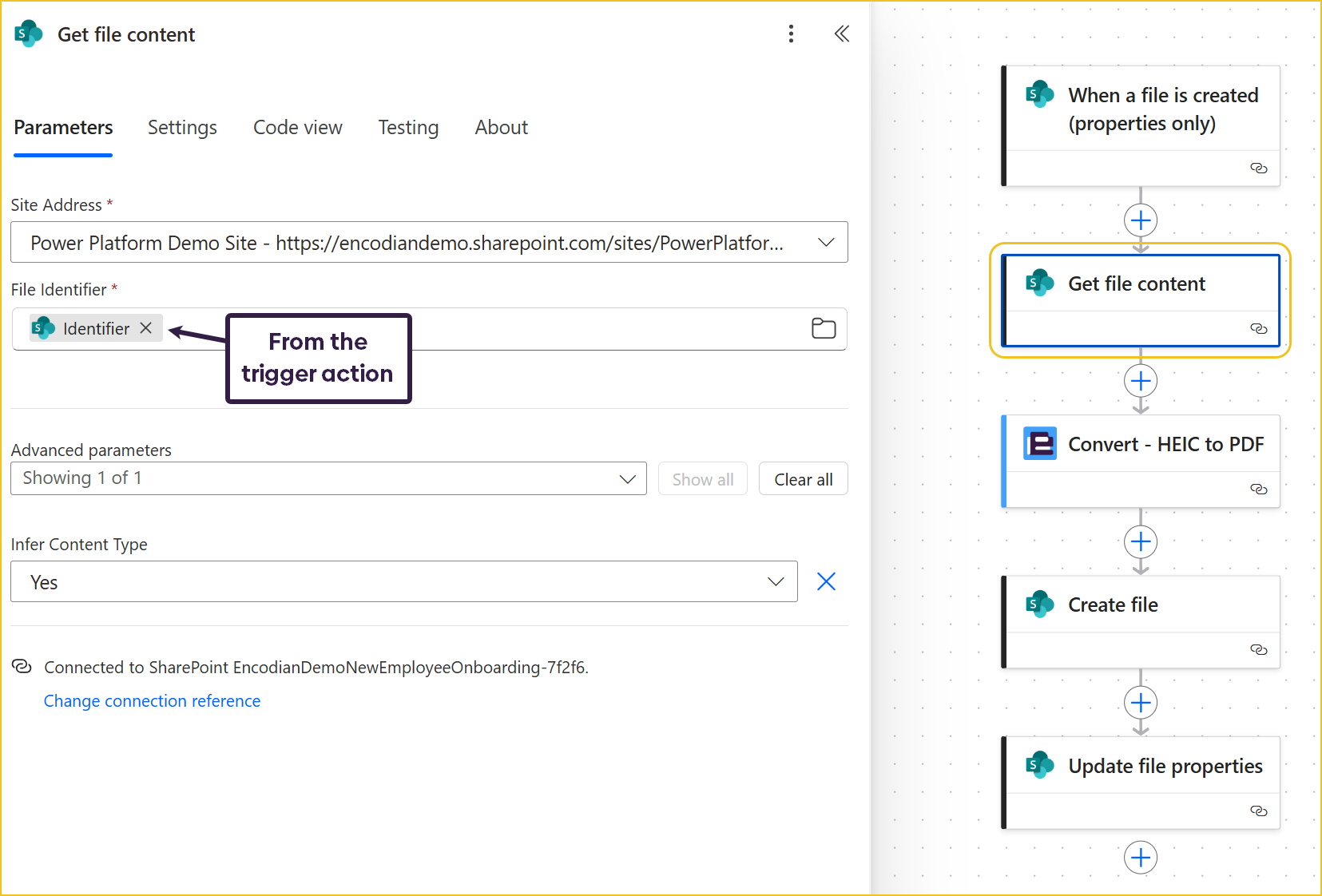
3.a. Action: Add the Convert – HEIC to PDF action from the Encodian Flowr connector.
3.b. File Content: Select the ‘File Content’ output from the previous step.
3.c. Filename: Enter the ‘File name’ without extension or use dynamic content.
The Encodian Convert – HEIC to PDF action converts your image into a fully formatted PDF. The converted file is available within the ‘File content’ output property.
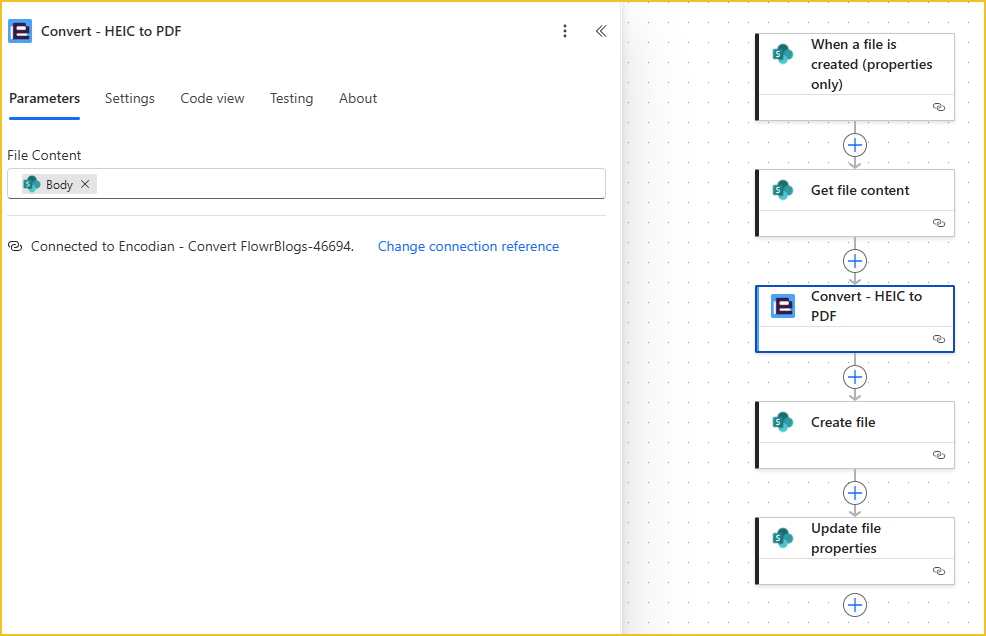
4.a. Action: Add the SharePoint ‘Create file’ action.
4.b. Site Address: Select the same SharePoint site.
4.c. Folder Path: Choose the PDF folder.
4.d. File Name: Use the original filename, replacing .heic with .pdf.
4.e. File Content: Select the ‘File content’ output from the Encodian action.
This step saves your converted PDF into the correct SharePoint folder automatically.
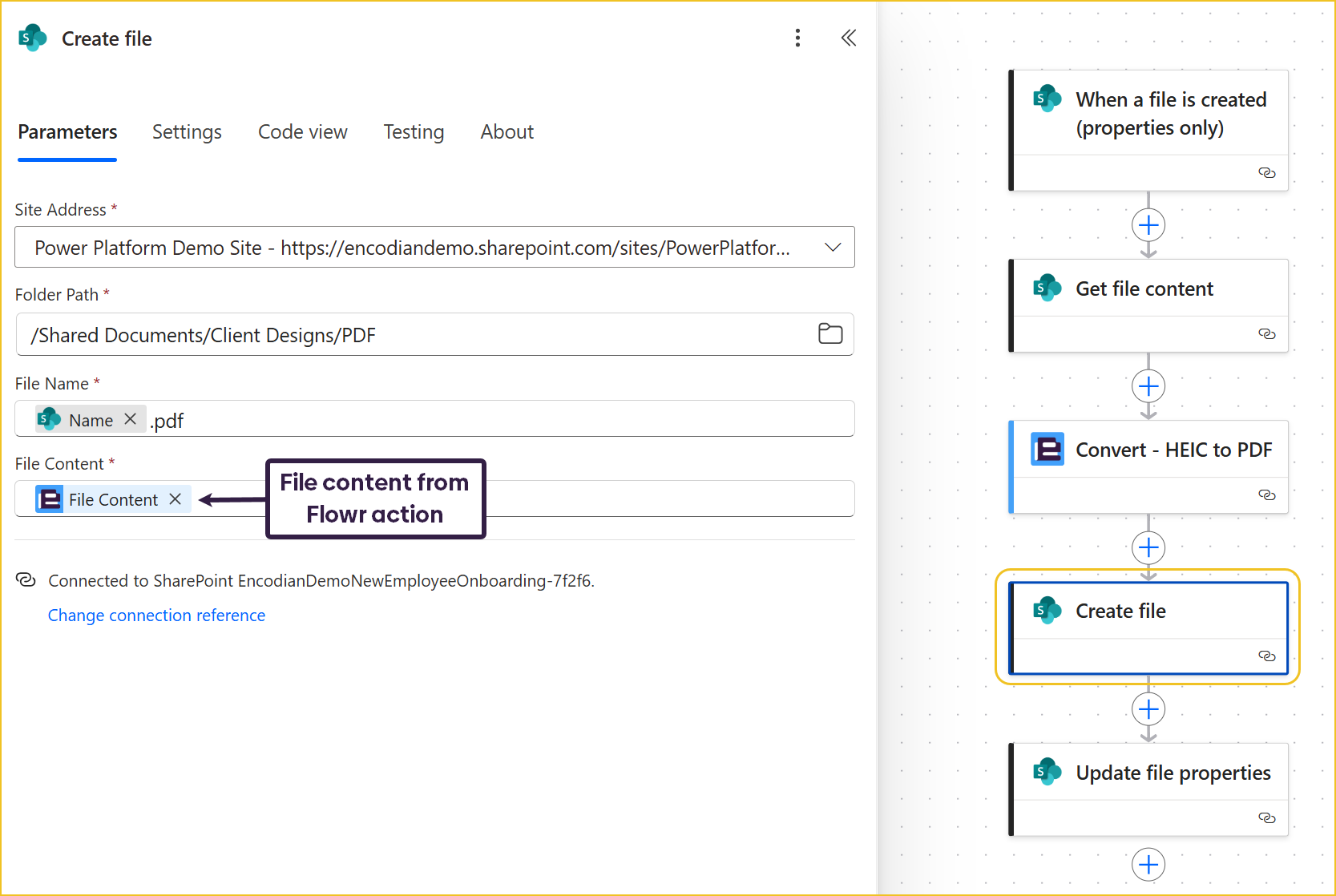
5.a. Action: Add the SharePoint ‘Update file properties’ action.
5.b. Site Address: Same as above.
5.c. Library Name: Select your document library.
5.d. File Identifier: Select the identifier of the newly created PDF file.
5.e. Customer (or other metadata): Set the value to match the original HEIC file.
This ensures both the HEIC and PDF versions maintain consistent metadata for easy tracking and compliance.

This flow is ideal for organisations that:
Whether you’re in real estate, insurance, construction, or field service, automating HEIC to PDF conversion improves consistency, reduces manual handling, and ensures file accessibility across teams.
By using Encodian Flowr and Power Automate, you can automatically convert HEIC images to PDF in just a few steps.
Encodian Flowr seamlessly integrates into Power Automate, helping organisations reduce manual work and maintain compliance when managing digital images.
That’s it! Your automated HEIC to PDF converter is ready to go!
Want to explore more? Check out our other Encodian Flowr Power Automate tutorials or start your free trial to start automating.
Watch Sophie’s companion video for a visual walkthrough:
Search 200+ Actions to see how Flowr can save you time
Sign up for your free 30-day trial; no cards, catches, or contracts.
Technical Evangelist