We offer several different subscription levels that govern the total number of actions permitted per month for the Encodian connector for Power Automate. So how do you know your Encodian Power Automate usage?
Customers often ask us, ‘What happens when I have used all of the available actions for a given month under my subscription level.’
The answer is; When no actions are available under your subscription plan, you will not be able to use the connector until you either upgrade your subscription plan, buy additional actions or wait until the next calendar month.
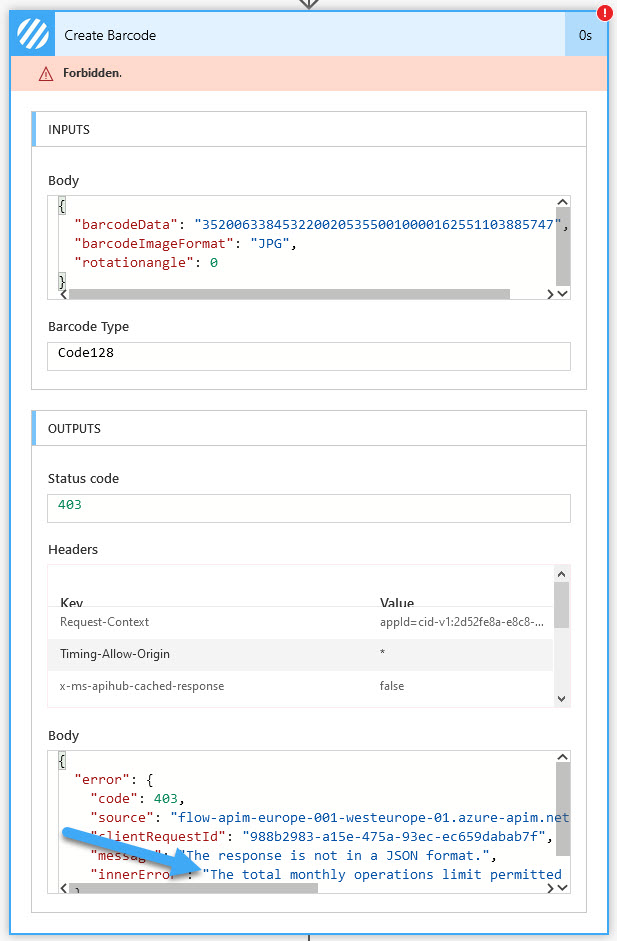
The error message; The total monthly operations limit permitted by your current subscription level has been exceeded.
Albeit you can instantly upgrade your subscription and buy additional actions to resolve this issue should it occur, this doesn’t mitigate the problem happening in the first instant. To reduce the risk of Flow errors caused by exceeding usage limits, we recommend creating a dedicated monitoring Flow which uses the Encodian Get Subscription Status action.
Note: There is no action charge for using the Get Subscription Status action.
1. log in to Power Automate and create a new ‘Scheduled Flow.’
2. Configure the ‘Scheduled Flow’ about your requirements; we recommend checking once daily.

3. Add the Encodian ‘Get Subscription Status‘ action to your flow
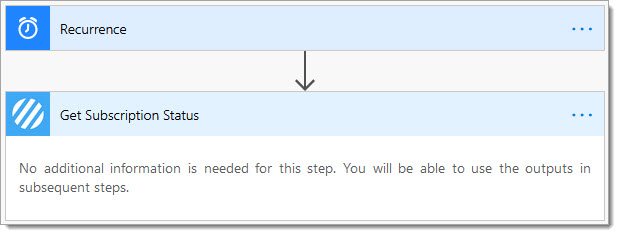
4. Add a ‘Condition‘ action to your flow:
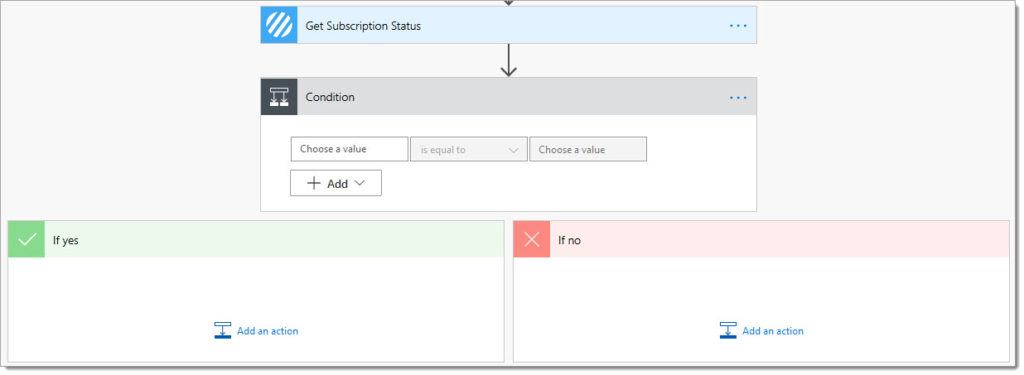
4.a. Select the ‘Available Actions‘ property and configure the operator and threshold value about your requirements. For this example, I have set the operator to ‘is less than‘ and the value to ‘100.‘
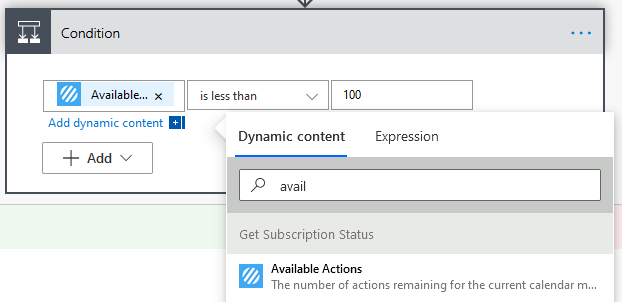
5. Add a’ Terminate’ action in the ‘No’ branch.
5. a Status: Set the value to ‘Succeeded.‘
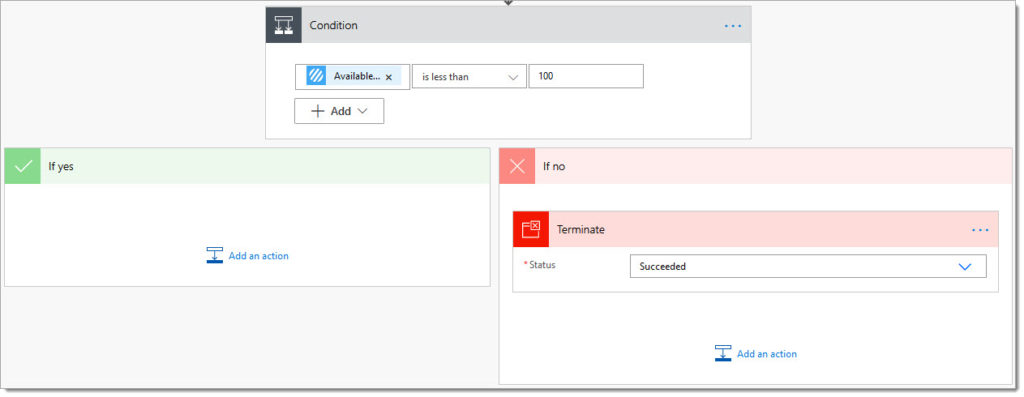
6. In the ‘Yes’ branch, Add a ‘Send an email‘ action and configure it as needed to provide an automated notification.
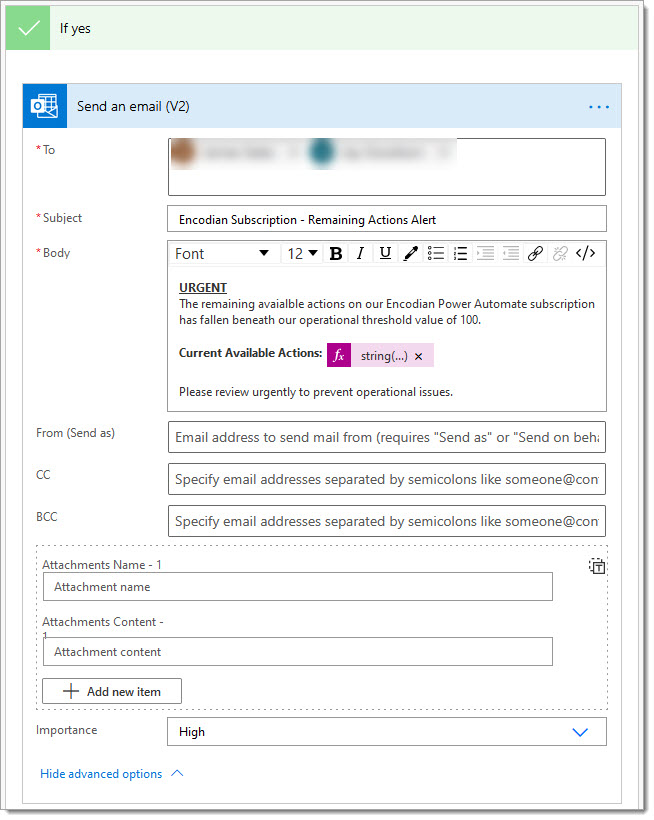
The final flow configuration:
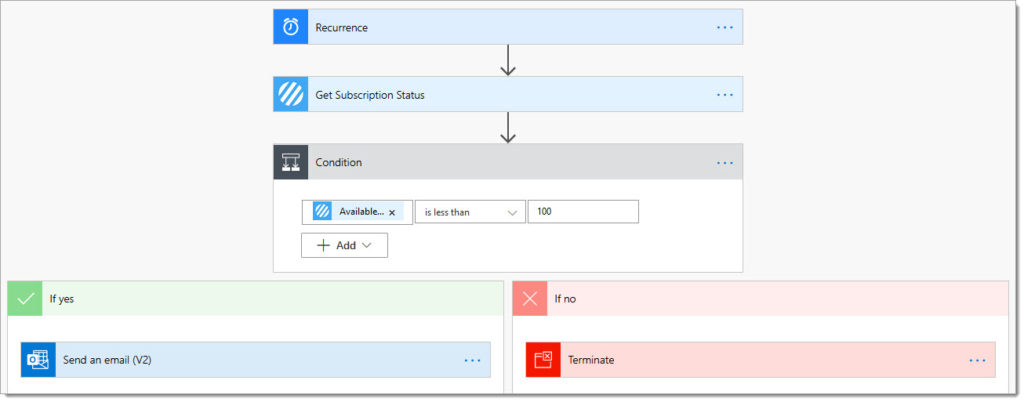
Hopefully, this post outlines how you can use the Encodian Get Subscription Status Power Automate action to monitor usage and generate alerts to prevent operational issues caused by utilising your available operations.
We hope you’ve found this guide useful, and as ever, please share any feedback or comments – all are welcome!
Managing Director