When preparing a Microsoft Word document for publication, ensuring it presents a clean, professional appearance is essential.
However, tracked changes and comments in Word, while invaluable during editing and collaboration, can easily be overlooked before release. Accidentally publishing a document with internal feedback or annotations can expose sensitive information or reduce professionalism.
With Encodian Flowr for Power Automate, you can automate the process of cleaning up your documents. The ‘Word – Manage Tracked Changes‘ action provides a simple way to strip comments and ensure only the final content is shared.
In this tutorial, we’ll show you how to build a Power Automate flow that moves Microsoft Word files between SharePoint libraries while automatically removing all comments.
1. Download a sample Microsoft Word document for testing: SampleDocument.docx
2. Create two SharePoint document libraries called ‘Authoring Documents’ and ‘Published Documents’
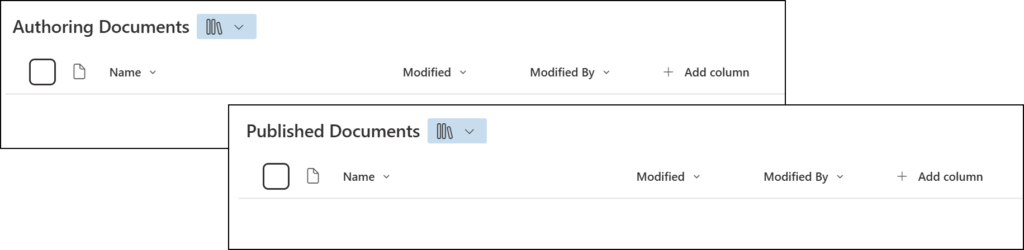
1.a. Flow name: Provide a name for your flow.
1.b. Trigger: Select the ‘For a selected file‘ trigger action.
1.c. Click ‘Create‘.
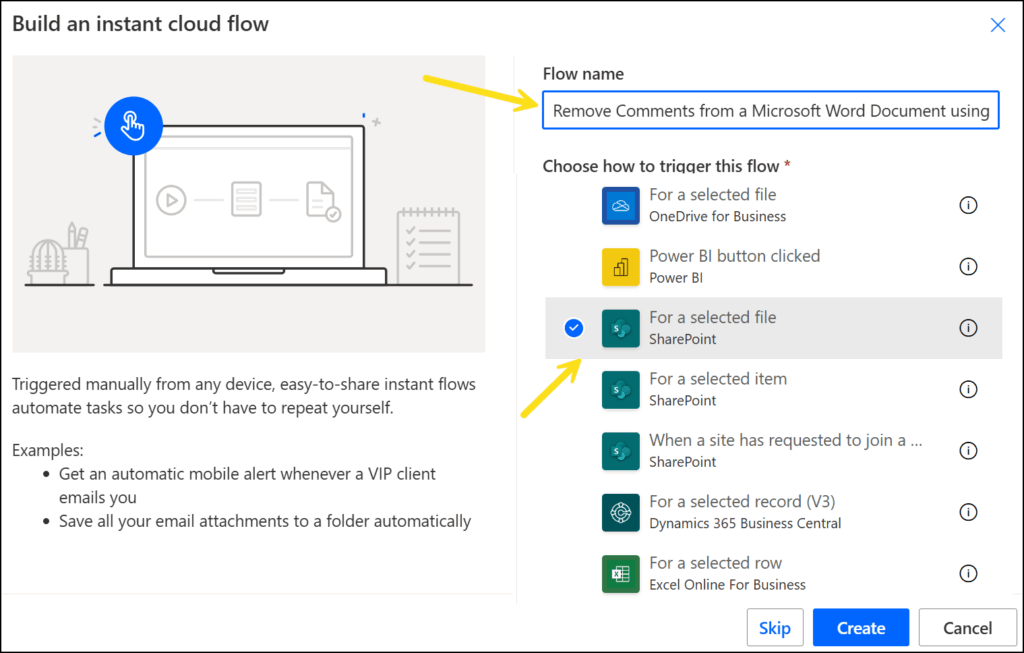
2.a. Site Address: Select the name of the site where you have previously created the document libraries ‘Authoring Documents’ and ‘Published Documents’.
2.b. Library Name: Select the ‘Authoring Documents’ library
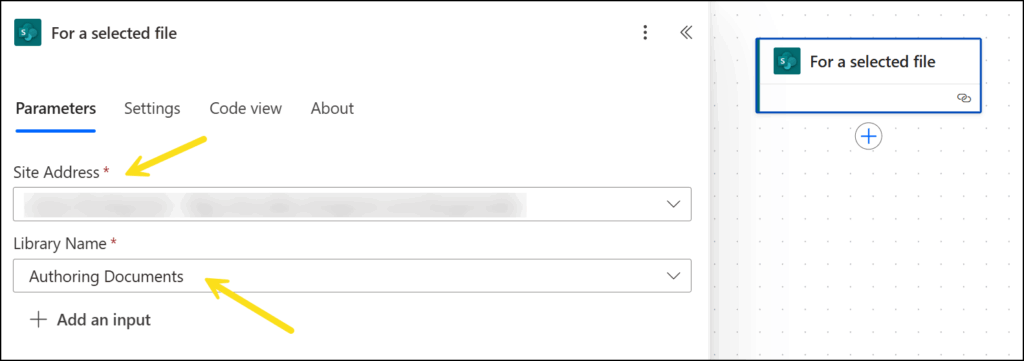
3.a. Site Address: Select the name of the site where you have previously created the document libraries ‘Authoring Documents’ and ‘Published Documents’.
3.b. Library Name: Select the ‘Authoring Documents’ library
3.c. Id: Select the ‘ID’ property provided by the ‘For a selected file‘ trigger action.
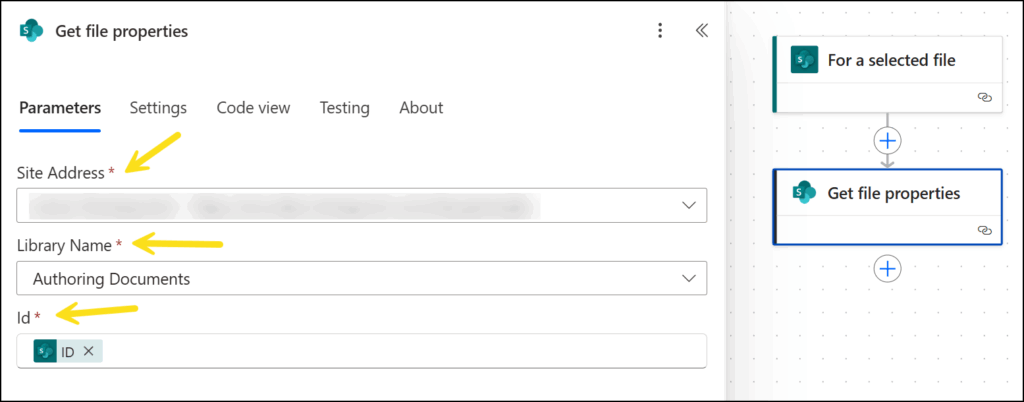
Now we need to retrieve the Word document from the SharePoint ‘Authoring Documents’ library
4.a. Site Address: Select the name of the site where you have previously created the document libraries ‘Authoring Documents’ and ‘Published Documents’.
4.b. File Identifier: Select the ‘Identifier’ property provided by the ‘Get file properties‘ action.
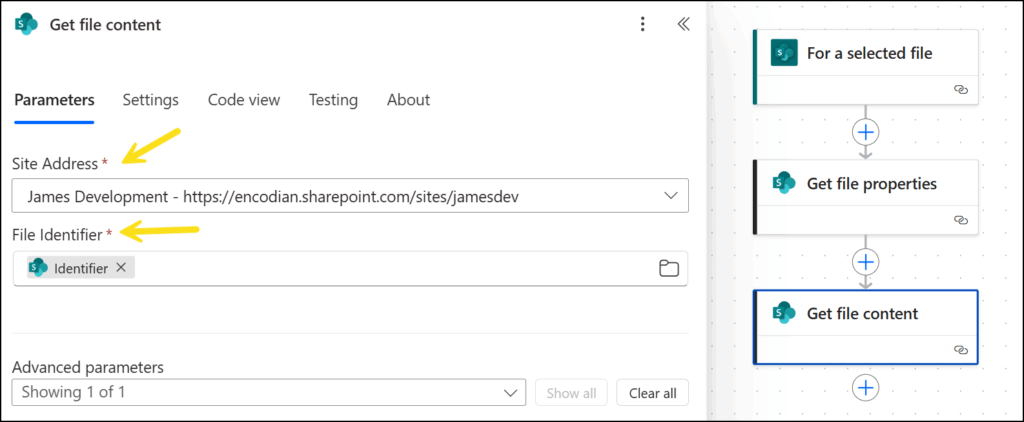
Now that we have obtained the file and its properties from SharePoint, we can add the Encodian ‘Word – Manage Tracked Changes’ action and configure to remove any contained comments;
5.a. Filename: Select the ‘fileName’ property provided by the ‘For a selected file‘ trigger action.
5.b. File Content: Select ‘File Content’ provided by the ‘Get file content’ action.
5.c. Remove Comments: Select ‘Yes’.
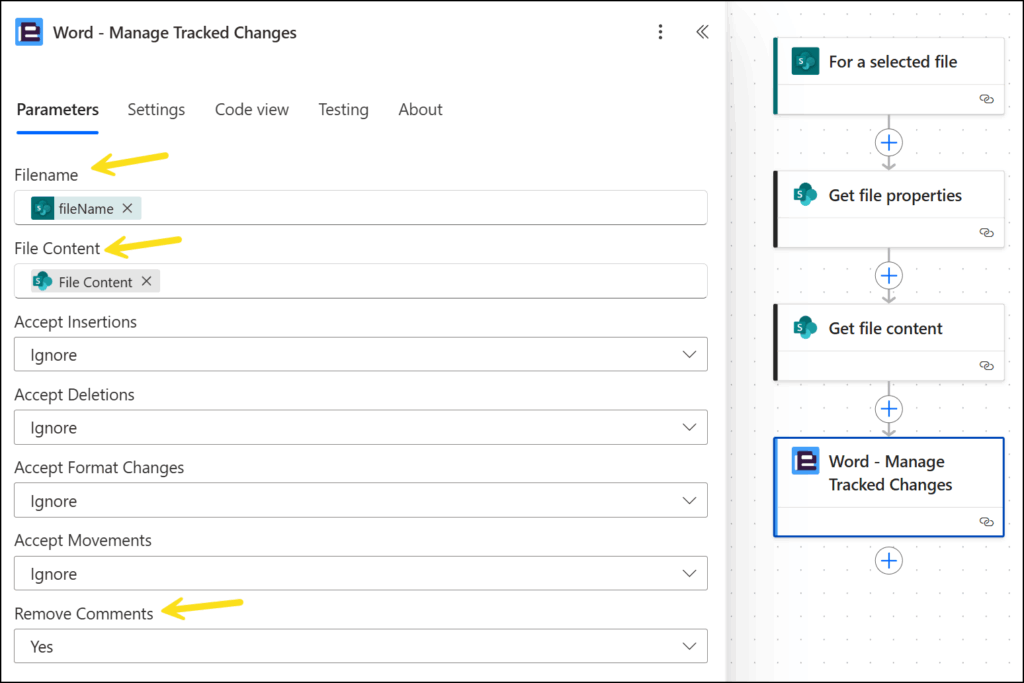
The Encodian action will return the updated Word document which we’ll save to SharePoint;
6.a. Site Address: Select the name of the site where you have previously created the document libraries ‘Authoring Documents’ and ‘Published Documents’.
6.b. Folder Path: Select the library ‘Published Documents’.
6.c. File Name: Select the ‘Filename’ property provided by the Encodian ‘Word – Manage Tracked Changes’ action.
6.d. File Content: Select the ‘File Content’ property provided by the Encodian ‘Word – Manage Tracked Changes’ action.
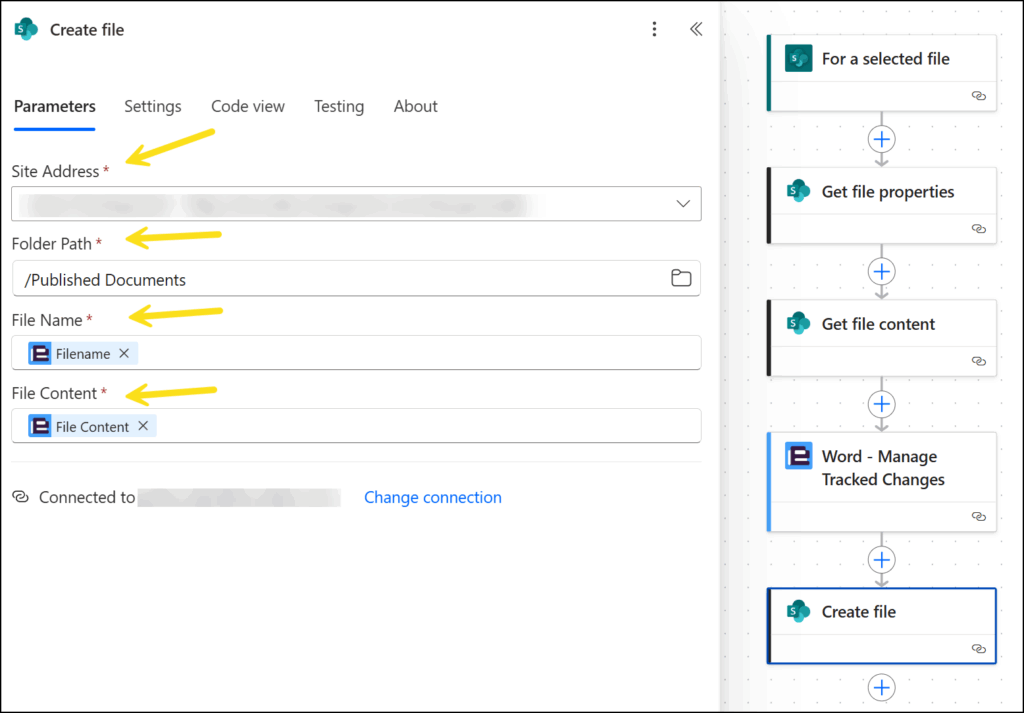
The Flow is now complete so lets test the flow! Upload the test document to the ‘Authoring Documents’ library and open it to view the contents and the comments.
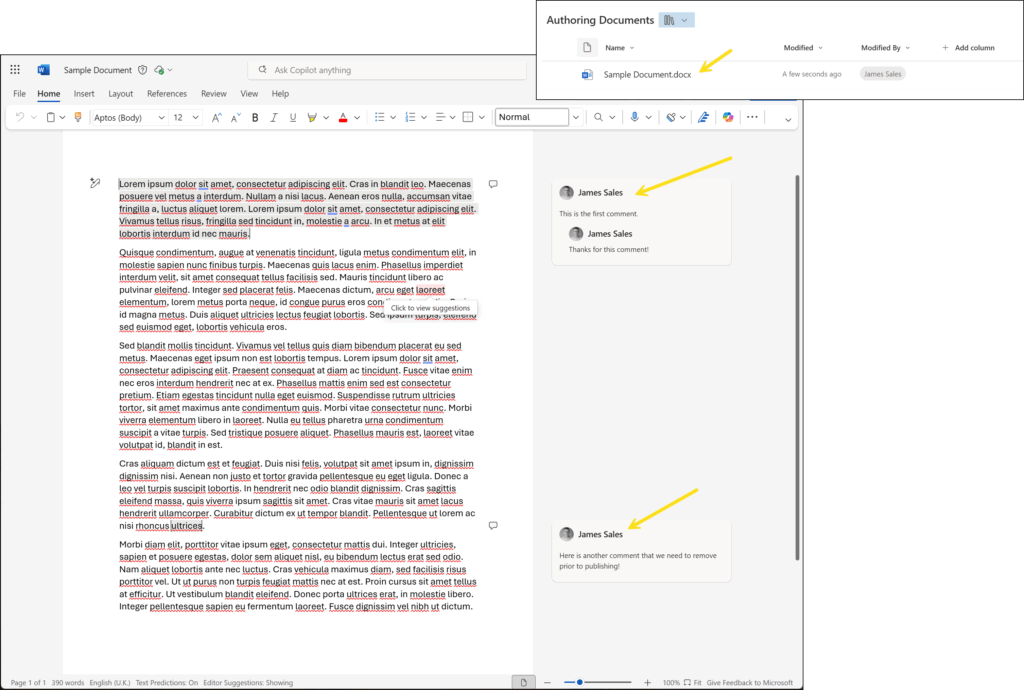
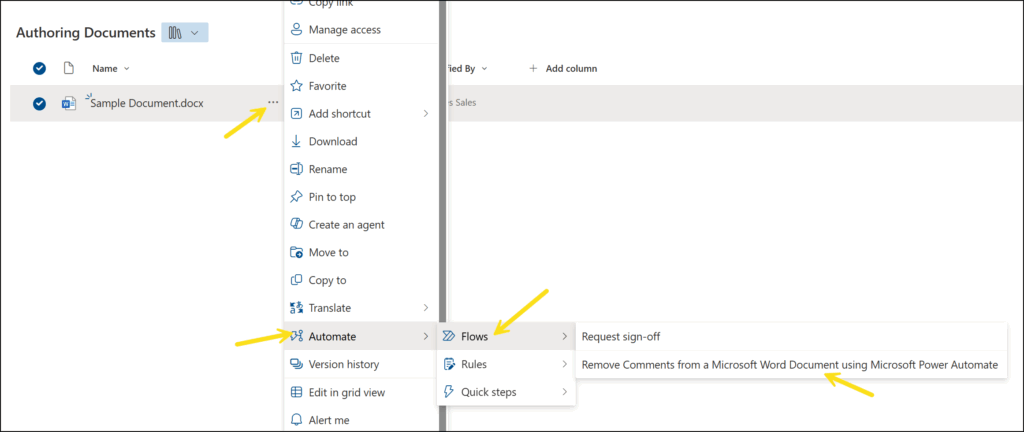
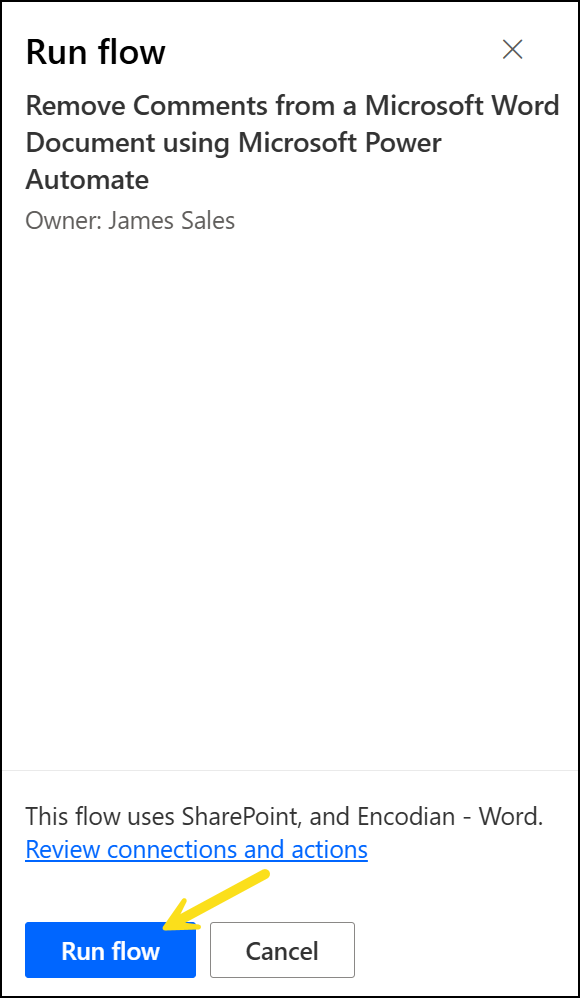
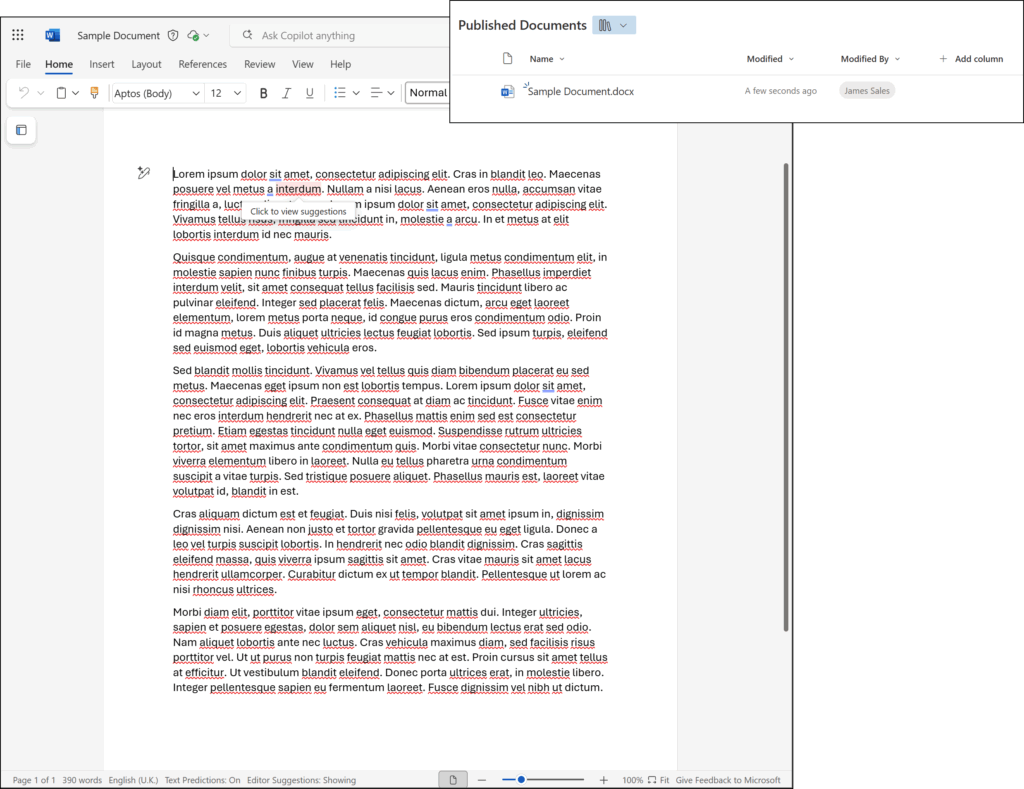
We hope this post provides a helpful guide to removing comments from a Microsoft Word document using Power Automate and the Encodian Flowr connectors. If you require further assistance, please review the documentation on our support portal or raise a ticket with our support team.
Please share any feedback or comments – all are welcome.
Search 200+ Actions to see how Flowr can save you time
Sign up for your free 30-day trial; no cards, catches, or contracts.
CEO