Managing passports and other forms of identification manually can be slow, inconsistent, and prone to human error, especially in onboarding, compliance, Know Your Customer (KYC), or identity-verification workflows.
With Encodian’s ‘AI – Process ID Document‘ action in Microsoft Power Automate, you can automatically extract essential passport information such as names, dates, document IDs, and other key identity attributes.
The action returns structured JSON data that can be fed directly into downstream automation, SharePoint metadata, Dataverse records, or validation workflows.
In this tutorial, you’ll learn how to build a Power Automate flow that:
This automation accelerates ID document processing, improves accuracy, reduces manual effort, and makes identity information easily searchable, reportable, and auditable across Microsoft 365.

1.a. Flow name: Provide a name for your flow
1.b. Trigger: Select the SharePoint ‘When a file is created (properties only)‘ trigger action
1.c. Click ‘Create‘.
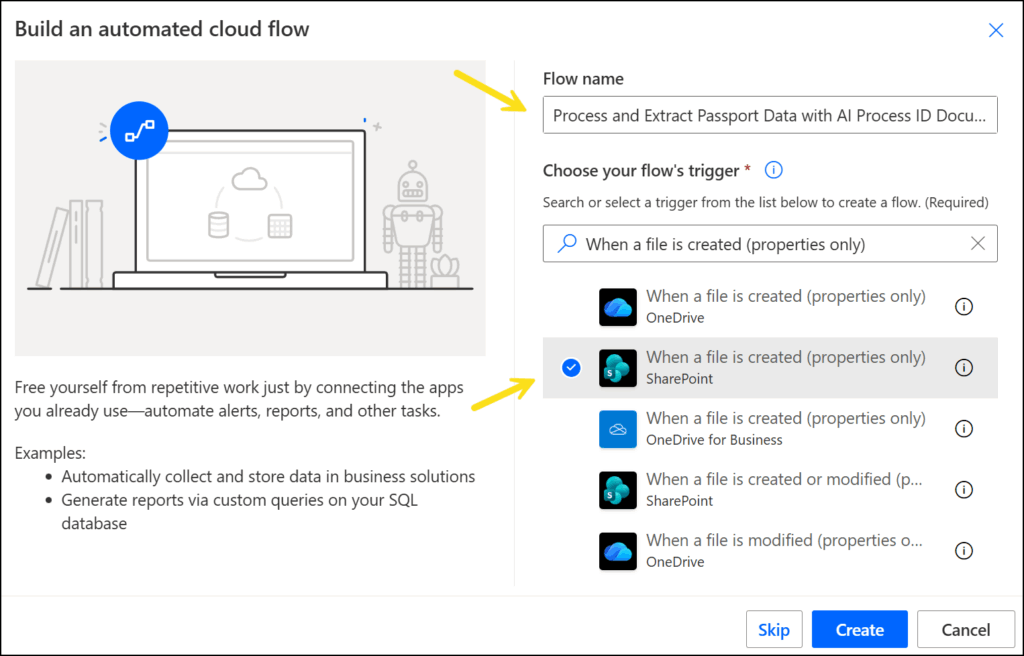
2.a. Site Address: Select the name of the site where you have previously created the document library ‘Passports’.
2.b. Library Name: Select the library ‘Passports’.

We now need to configure the flow to retrieve the passport image content from the SharePoint ‘Passports’ library
3.a. Rename the action to ‘Get file content – Passport’
3.b. Site Address: Select the name of the site where you have previously created the document library ‘Passports’.
3.c. File Identifier: Select the ‘Identifier’ property provided by the ‘When a file is created (properties only)‘ action.
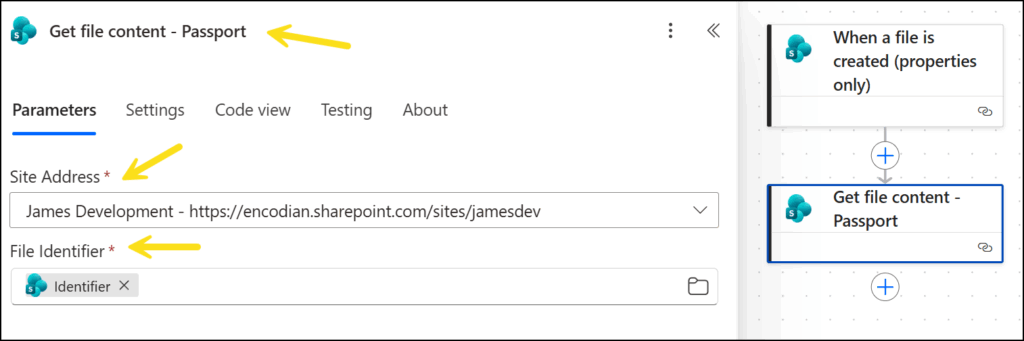
Now we need to add the Encodian action to process the passport image with AI:
4.a. File Content: Select the ‘File Content’ output from the ‘Get file content – Passport’ action.
4.b. Remove New Lines: Select ‘No’.
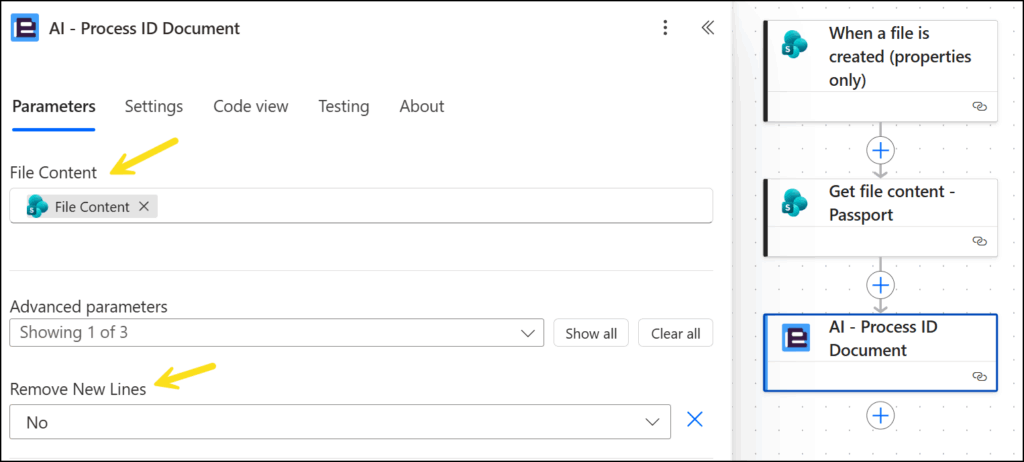
The processed passport is returned as a JSON dataset in the “Result” variable of the outputs of the ‘AI – Process ID Document’ action.
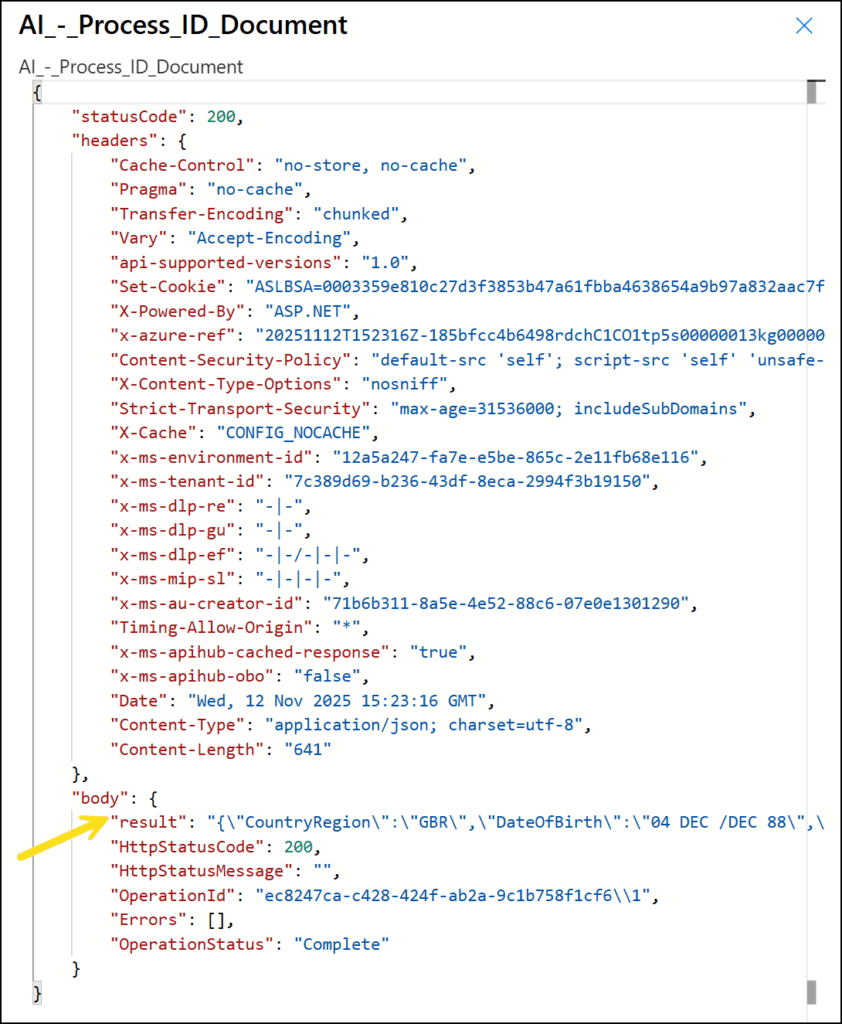
Next, we will parse the JSON output so that it can be used in subsequent actions.
4.a. Content: Select the ‘Result’ output from the ‘AI – Process ID Document’ action.
4.b. Schema: Enter the JSON schema shown in the following MS Word document ‘ParseJSONSchema‘
(Note: if using a different passport image or different types of ID documents than the ones provided, a sample schema can be generated by executing the flow, extracting the JSON output from the ‘AI – Process ID Document’ action, and using the ‘Use sample payload to generate schema’ option of the ‘Parse JSON’ action.)
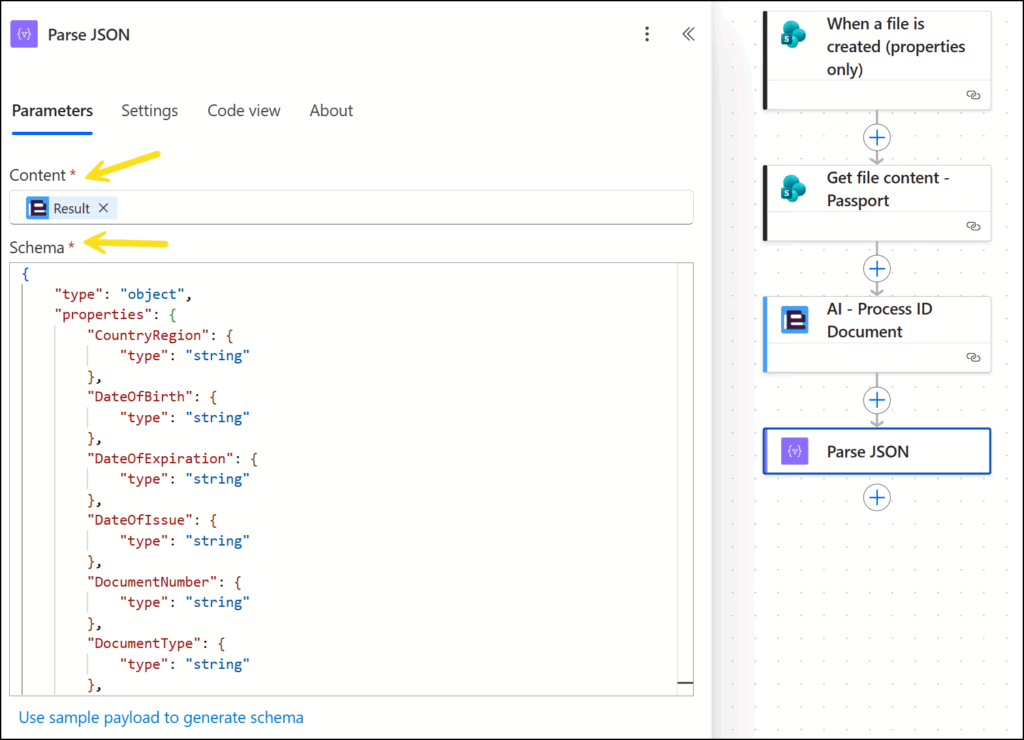
Finally, we will update the properties in the SharePoint ‘Passports’ document library with the data extracted from the contract document.
5.a. Site Address: Select the name of the site where you have previously created the document library ‘Passports’.
5.b. Library Name: Select ‘Passports’.
5.c. Id: Select the ‘ID’ property from the outputs of the ‘When a file is created (properties only)’ action.
5.d. Advanced Parameters: Select ‘First Name’, ‘Last Name’, ‘Date of Birth’ and ‘Document Number’.

Upload the sample passport images to the ‘Passports’ document library. Await the execution of the Flow, then view the updated properties in the ‘Passports’ document library.
Before:
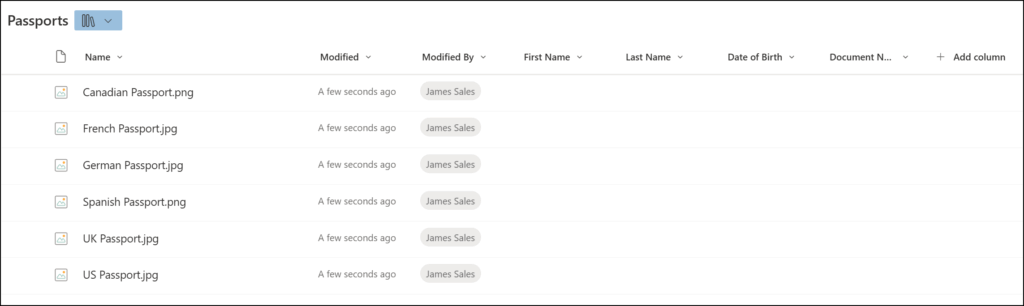
After:
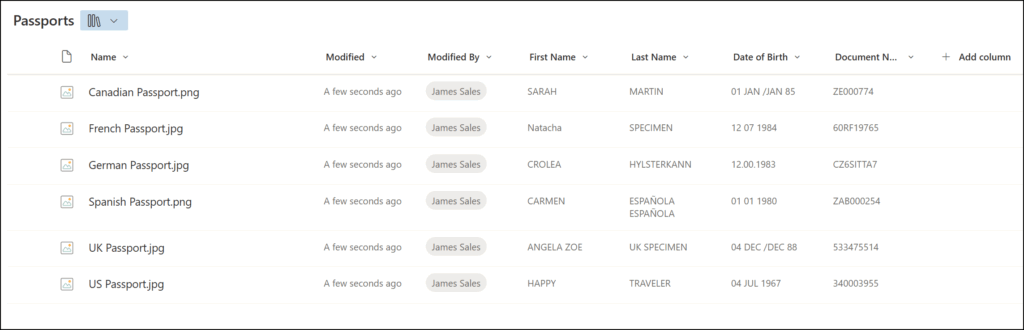
Once you’ve automated passport data processing, you can expand the solution to support broader workflows, such as:
Q: Can Power Automate extract data from passports automatically?
Yes. With Encodian Flowr’s ‘AI – Process ID Document’ action, you can extract structured identity data such as names, dates, and document numbers from uploaded documents.
Q: Can I process other forms of identification?
Yes. This action supports a wide range of ID types, including driving licences, national identity cards, and birth certificates.
Q: What formats are supported?
The ‘AI – Process ID Document’ action supports the following input file types:
Q: Can I customise the extracted files?
Yes. The AI model returns standard fields, but you can customise your Power Automate flow to transform, map, enrich, and store the data in any format your processes require.
Q: Is this secure for sensitive legal documents?
Yes. All processing occurs within Microsoft Power Automate using Encodian’s secure Azure-based infrastructure. Your data never leaves Microsoft’s PaaS environment.
If your organisation requires all data to remain entirely within your own Microsoft 365 tenant, Encodian’s Dedicated Subscription offers isolated processing within your Azure environment.
For full details about this action, review the ‘AI – Process ID Document’ action documentation →
We hope this guide helps you automate passport and ID document processing using Power Automate and Encodian Flowr.
Start your free 30-day trial for Encodian Flowr and begin automating identity intelligence today.
For additional support, visit our support portal or raise a ticket with our team.
Please share any feedback or comments – all are welcome.
Search 200+ Actions to see how Flowr can save you time
Sign up for your free 30-day trial; no cards, catches, or contracts.
CEO