One of the challenges we face in this digital world is that we read, process, and work with numerous files in various formats. It is common to need to include additional resources in a PDF file to organize relevant information, rather than sending multiple separate files. This is where Encodian’s Power Automate action, PDF – Add Attachments, can provide an elegant solution by allowing you to bundle all relevant files into a single PDF file. It helps reduce clutter while giving all the necessary information to the recipient in a single document.
Consider this scenario where we have our PDF source file, which is a brochure for our Power Automate Connector Flowr. There are times when we would like to include additional information, such as the Partner Program Brochure and our Trigr Product Brochure, and bundle them together, as the recipient may find it helpful. This is where the action PDF – Add Attachments can be useful. It can combine the three PDF files into a single PDF file, allowing the sender to send a single file as an email attachment to the recipient.
This post will demonstrate how to package these three files together. For demonstration, we’ve used the Power Automate Connector Flowr brochure as the main file, and the Partner Program Brochure and Trigr Product Brochure as the attachments.
1.a. Flow Name: Provide a name for your flow
1.b. Trigger: Select the ‘Manually trigger a flow’ trigger action
1.c. Click ‘Create’
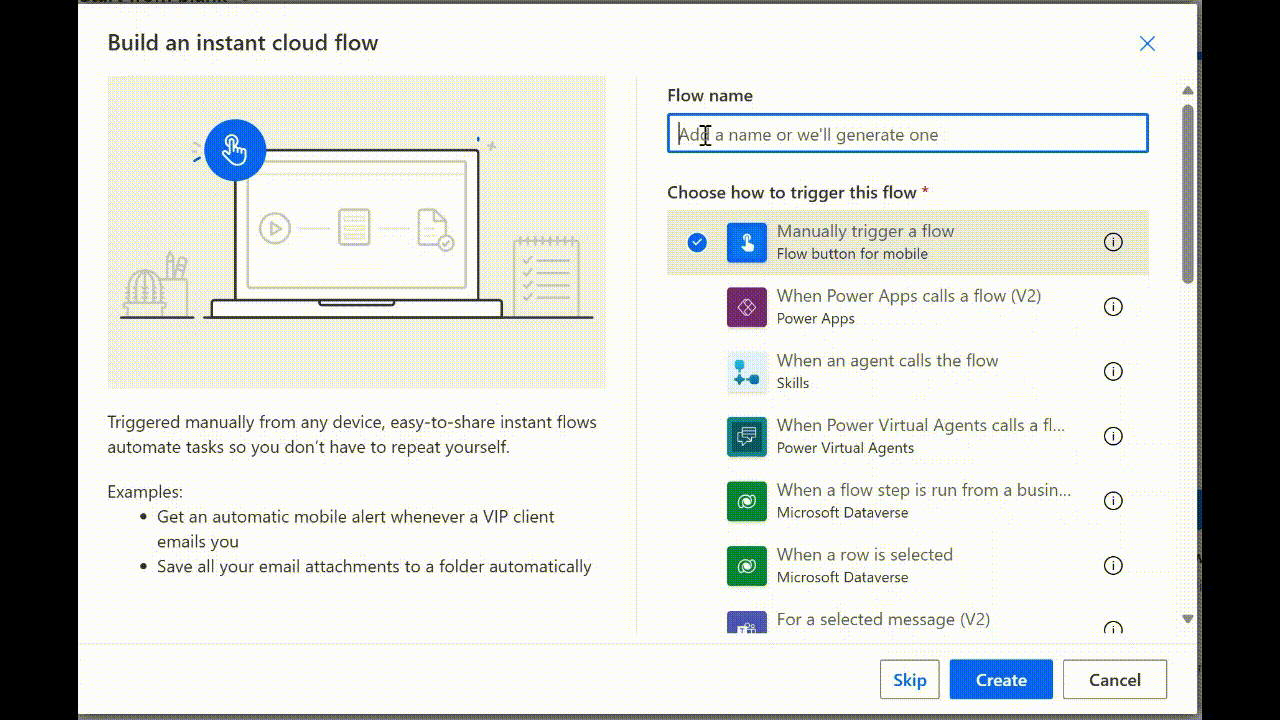
2.a. Click ‘Add an input’ > Select ‘Text’ > Enter the name ‘Main File Name’
2.b. Click ‘Add an input’ > Select ‘File’ > Enter the name ‘Main File’
2.c. Click ‘Add an input’ > Select ‘File’ > Enter the name ‘Attachment 1’
2.d. Click ‘Add an input’ > Select ‘File’ > Enter the name ‘Attachment 2’
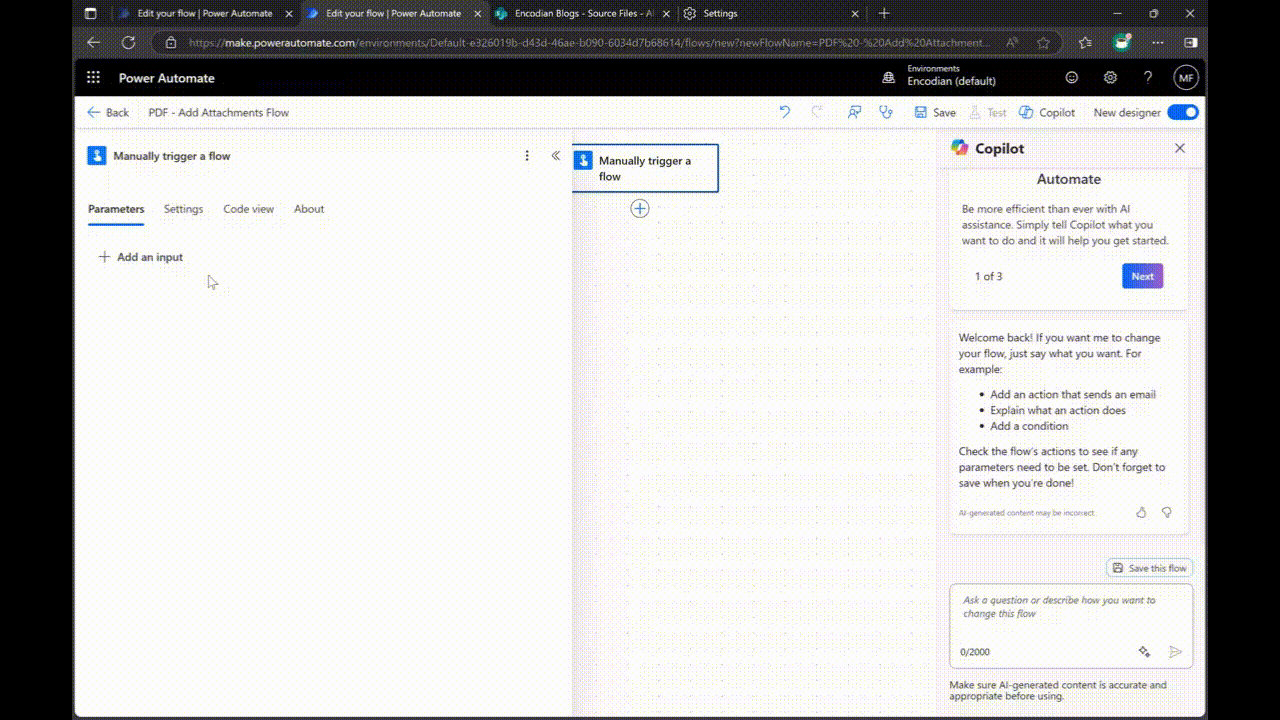
3.a. Click ‘File Content’ and then click the lightning icon > select ‘Main file contentbytes’
3.b. Next, click on ‘Add new item’ under Attachments.
3.c. Under Filename – 1, click the lightning icon and select ‘Attachment 1 name’
3.d. Under File Content – 1, click the lightning icon, then select ‘Attachment 1 contentbytes’
3.e. Add the ‘Attachment 2 name’ and the ‘Attachment 2 contentbytes’ respectively in the next two fields.
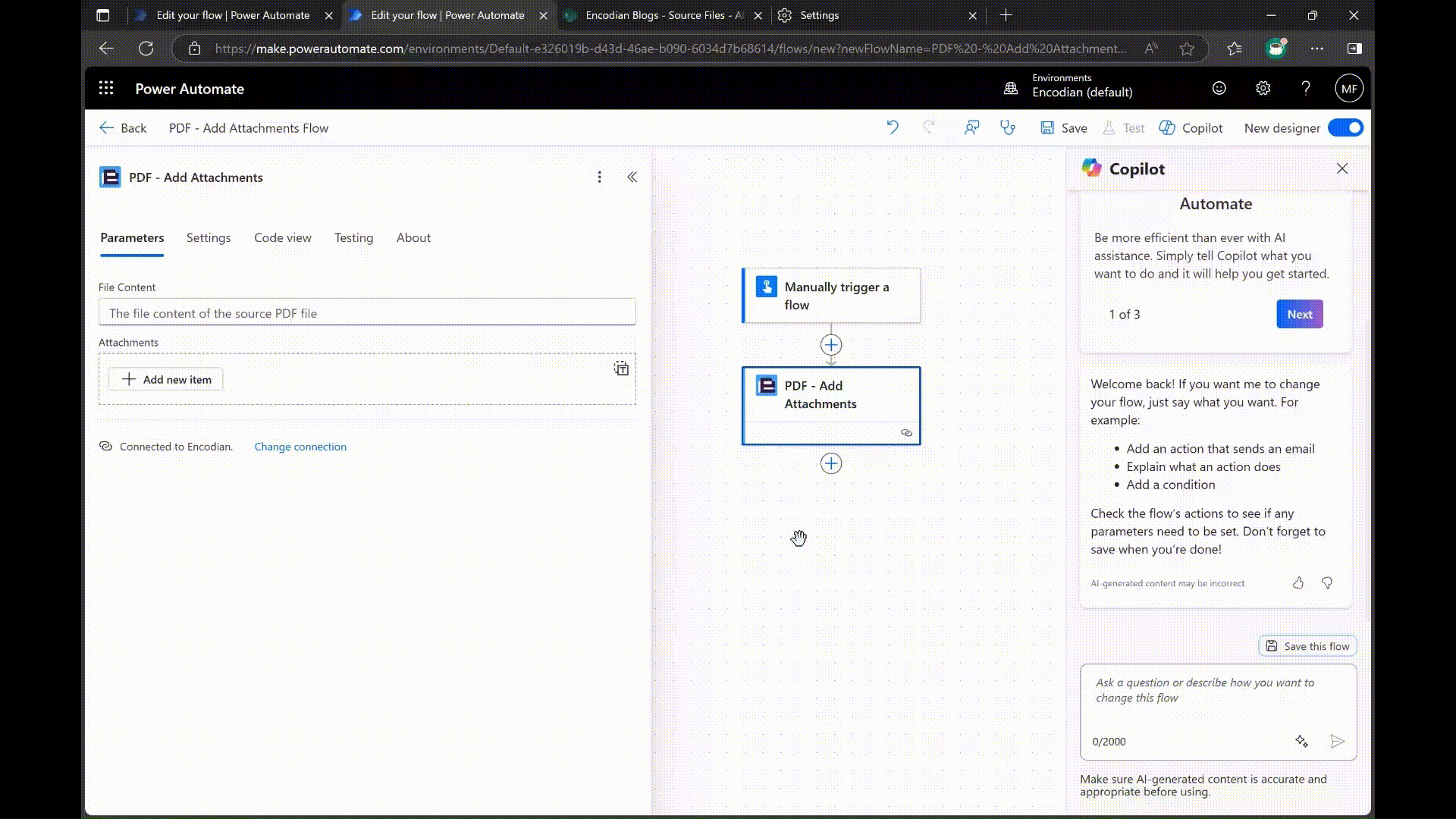
4.a. Click the ‘To’ field and fill it out with the email address of the recipient. You can also add this in the Manual Trigger as a Text Input and use that as a Dynamic Content in this field.
4.b. Fill out the ‘Subject’ and ‘Body’ with your preferred message. As for this example, I will use the Subject and Body below:
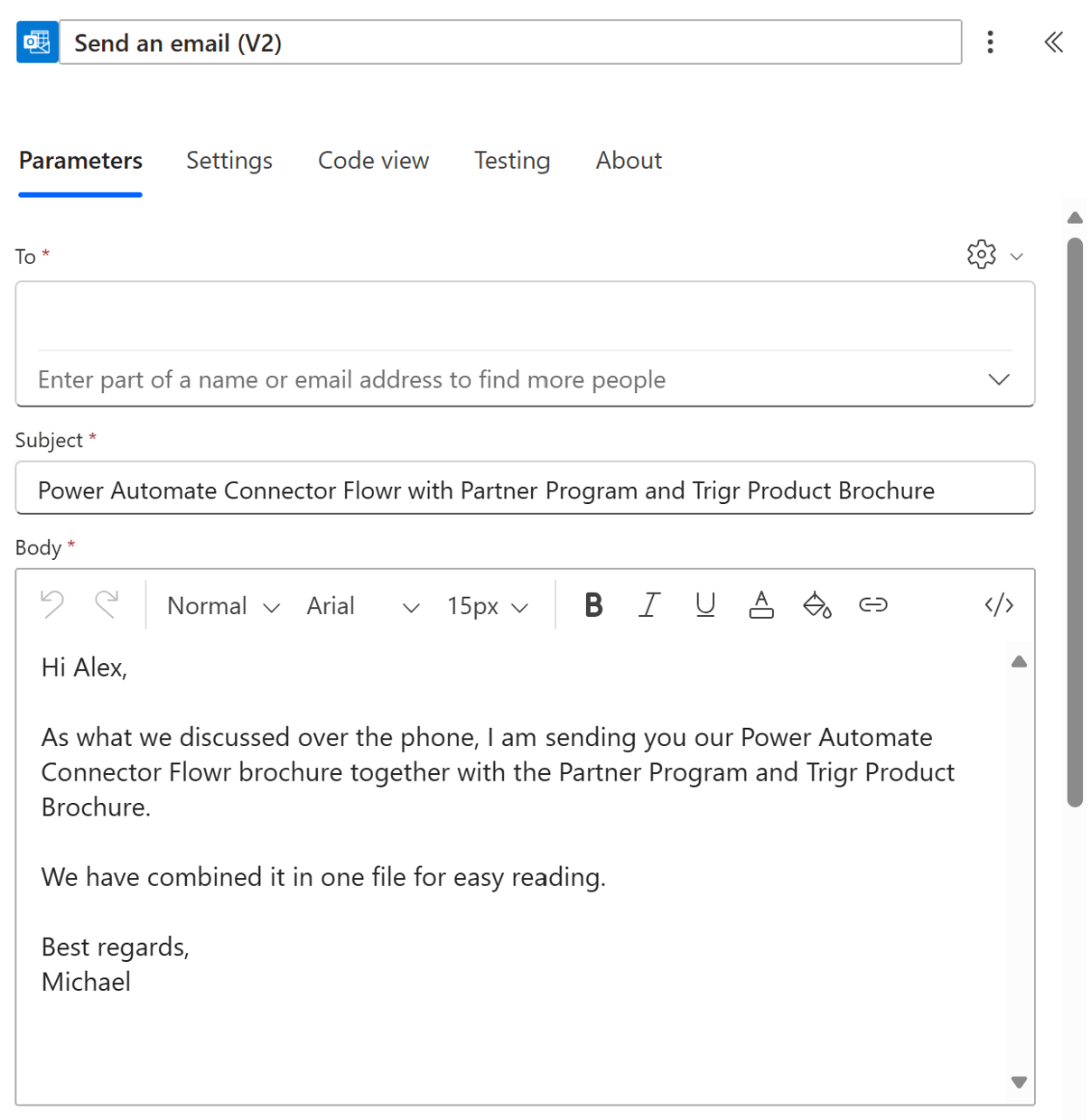
4.c. Click the dropdown box of the ‘Advanced Parameters’ and select ‘Attachments’.
4.d. Under Attachments, click ‘Attachment Name’, click the lightning icon to select Dynamic Content, and select ‘Main File Name’ from the ‘Manual trigger a flow’ trigger.
4.e. Under the Attachments, click ‘Attachment Content, click the lightning icon to select Dynamic Content, and select ‘File Content’ from the ‘PDF – Add Attachments’ action.
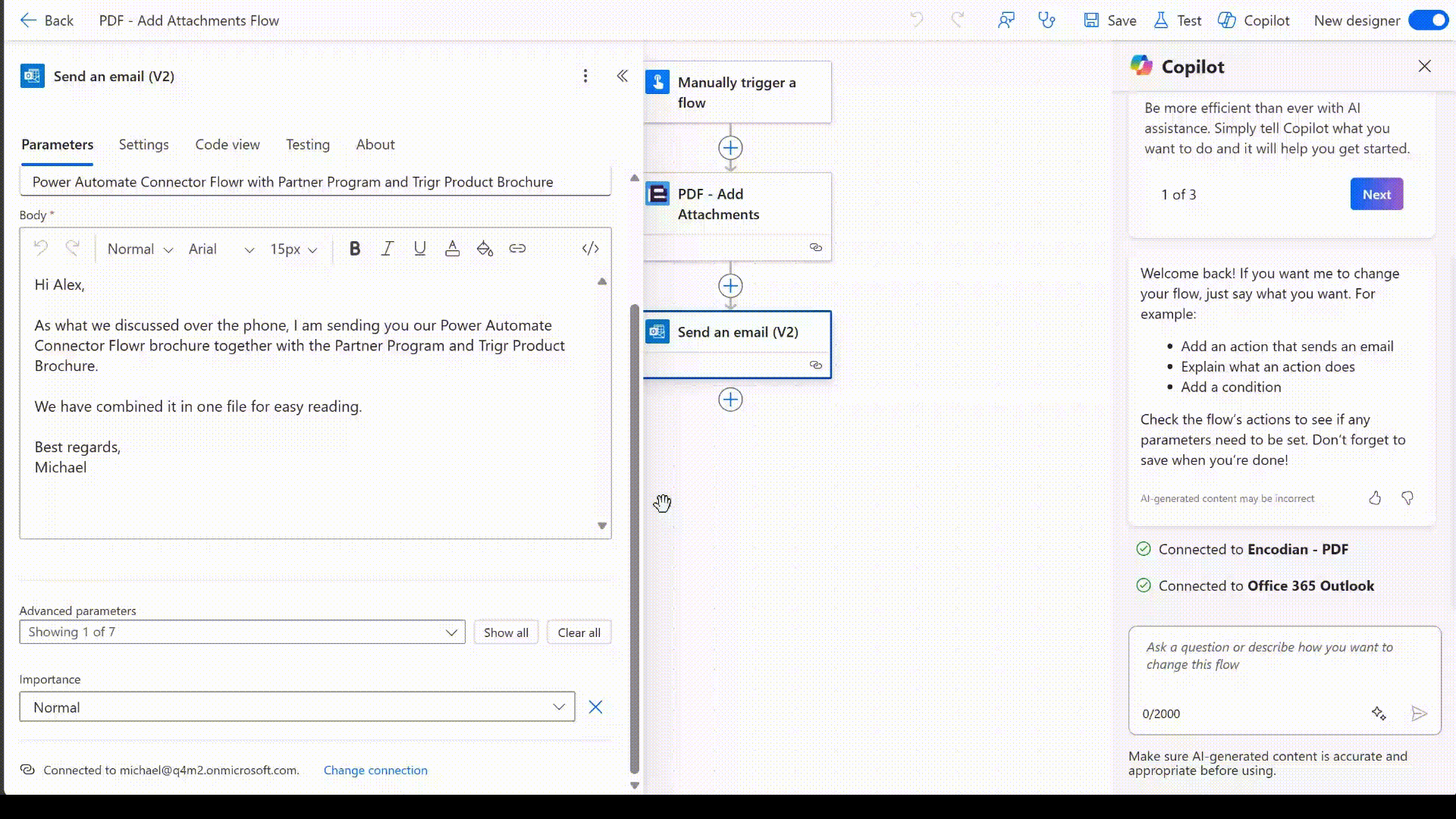
The flow is now complete and can be tested using the Sample files above.
Following the execution of the flow, an email will be received with the Main PDF file and its attachments.
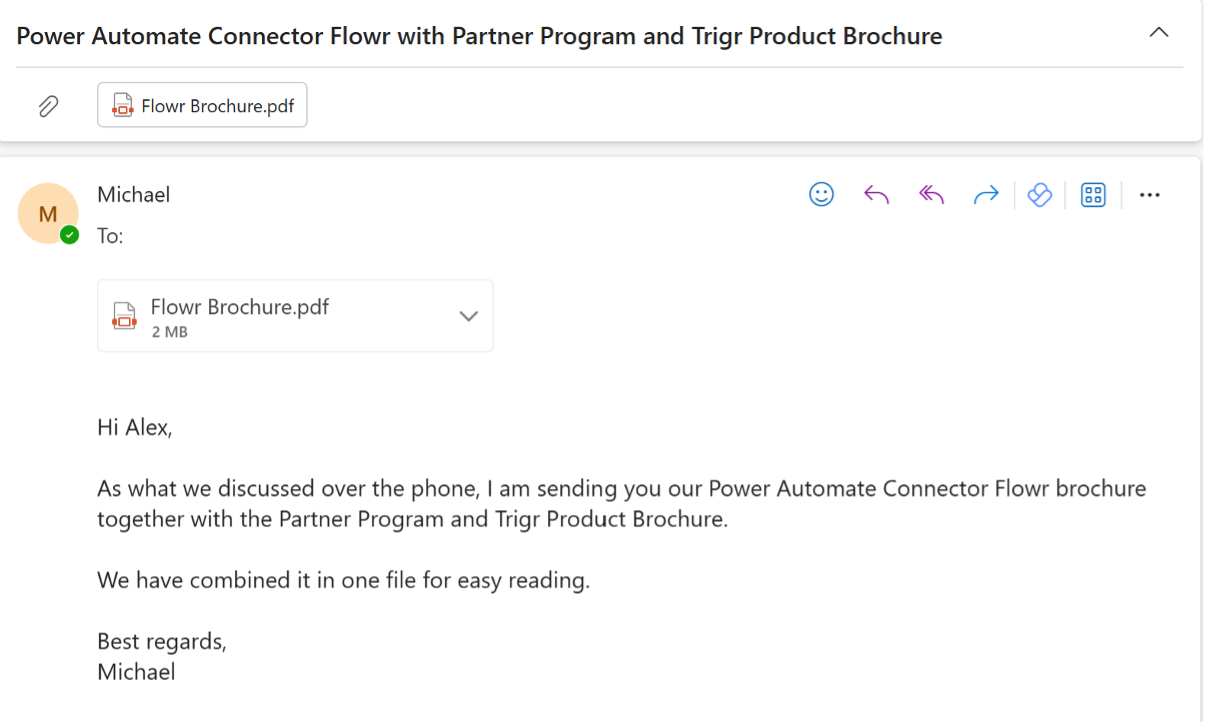
Download and open the attachment in Adobe Acrobat Reader (take note that the attachments will only show when the main file is opened using Adobe Acrobat Reader) and click on the clip icon on the right to see the attachments and open them.
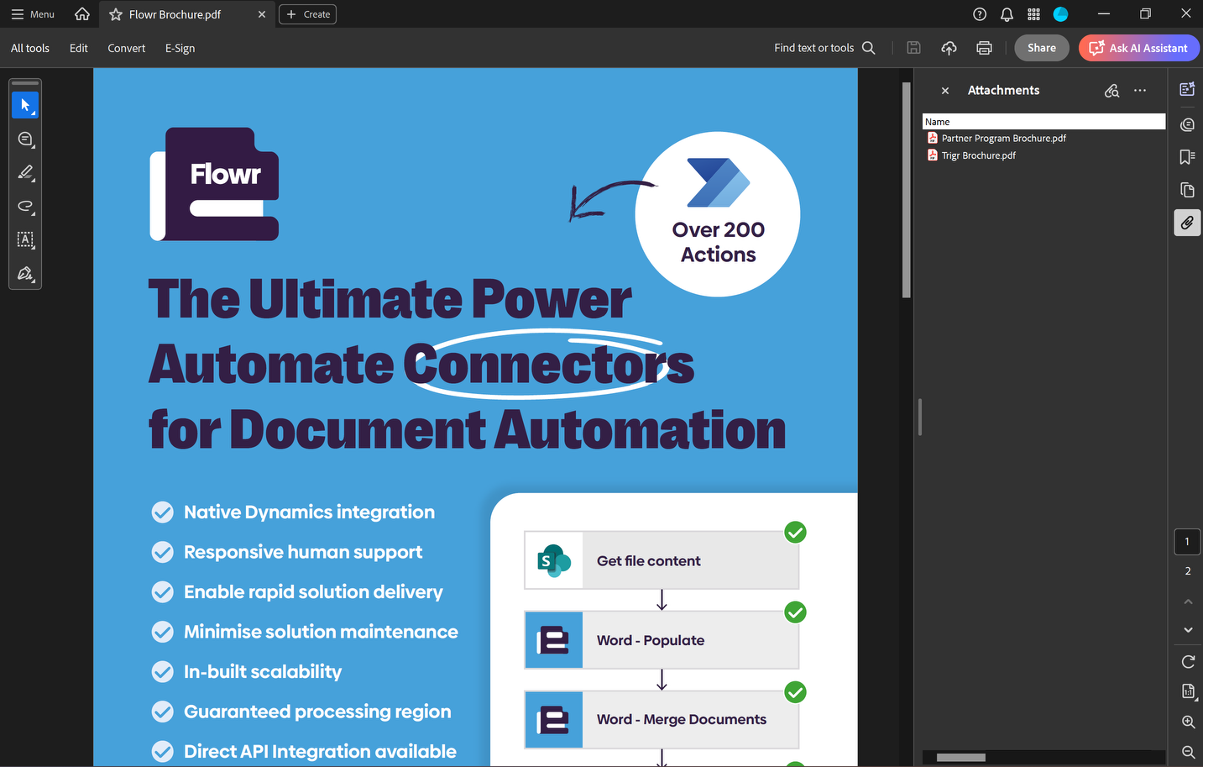
This is how the attachments open from the main PDF file:
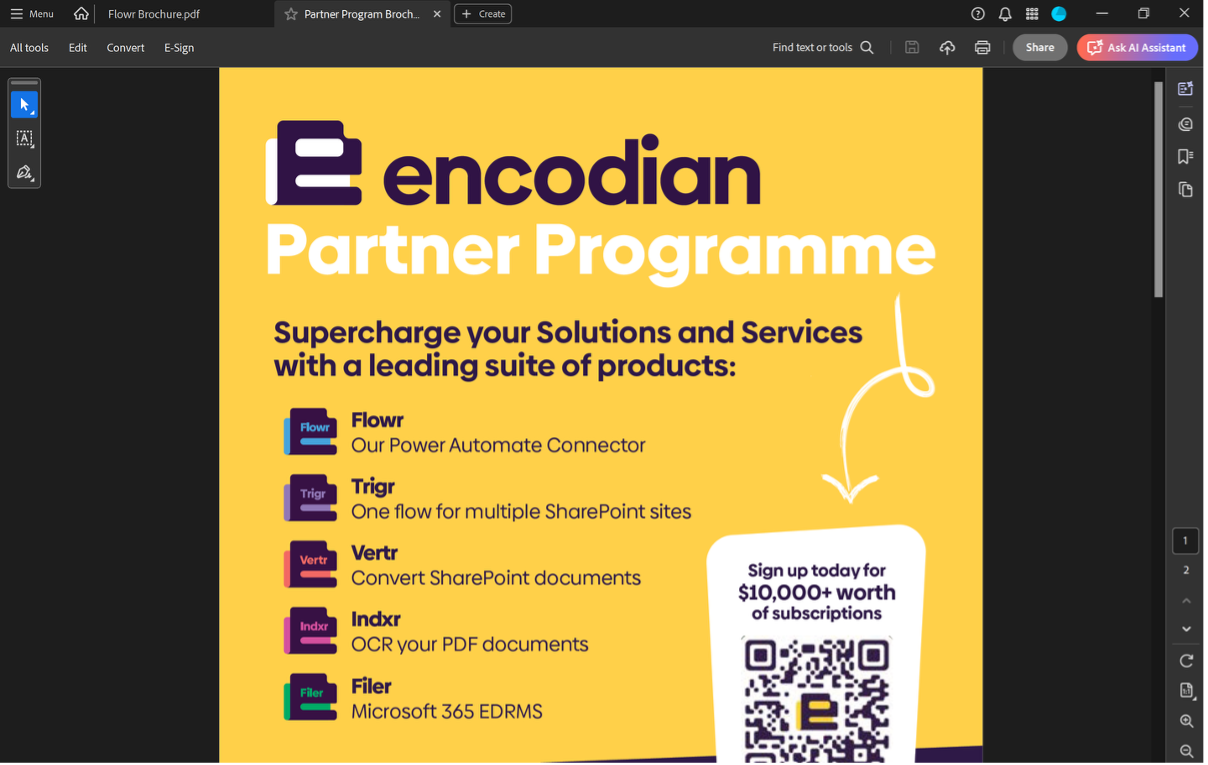
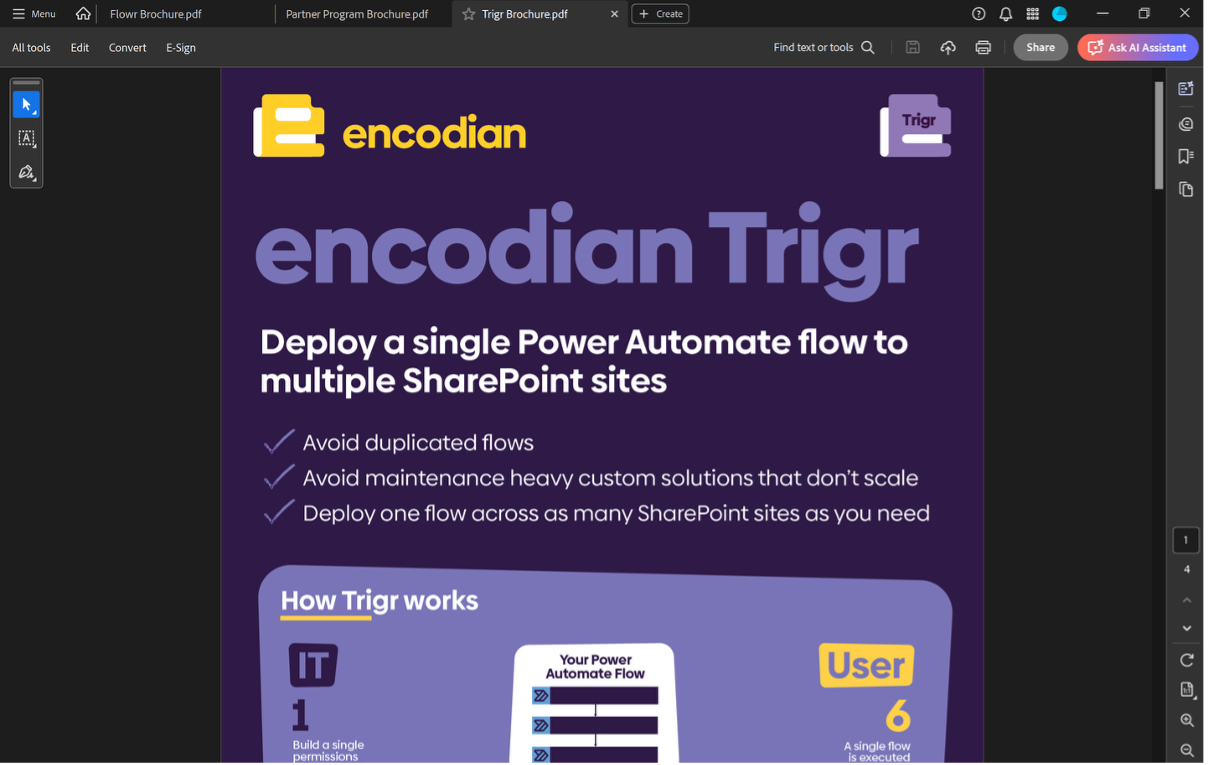
We hope this post provides a helpful guide to adding attachments to a PDF file using Power Automate and the ‘Encodian – PDF’ Connector’s PDF – Add Attachments action. If you require further assistance, please review the documentation on our support portal or raise a ticket with our support team.
Please share any feedback or comments you may have – all are welcome!
Adding attachments to a PDF allows you to embed documents in PDF files, similar to attaching a file to an email. Instead of sending multiple separate files, you can bundle supporting materials (like brochures, spreadsheets, or documents) directly within a single PDF. These embedded files can be viewed by recipients using compatible PDF readers, such as Adobe Acrobat Reader, helping to combine PDFs with attachments for better information management.
One of the primary reasons Power Automate PDF automation makes the working world a little easier is that it streamlines communications. Rather than cluttering inboxes with multiple files, you can use Encodian Flowr to automate file attachments in PDF format, ensuring all relevant content is shared together in one cohesive file.
Whether you’re sharing a client proposal, technical specs, or marketing brochures, adding attachments to your PDF file:
This is particularly useful in regulated industries where audit trails and information packaging are important.
Yes. Using Encodian Flowr’s PDF – Add Attachments action, you can embed any file (e.g., Word, Excel, images, PDFs) by providing its Base64 content and filename. The action doesn’t limit attachment types, as long as you supply the file’s content array format.
No. PDF attachments are only visible when the file is opened in a compatible viewer like Adobe Acrobat Reader. Most browser-based or third-party PDF readers do not support viewing embedded attachments.
Yes. By combining Power Automate with the Encodian Flowr connector, you can fully automate the process of collecting files, attaching them to a PDF, and sending or storing the result, streamlining your document workflows. Check out our tutorial above!
Yes. The ‘PDF – Add Attachments‘ action supports attaching multiple files in one step. You can specify each file’s name and content using dynamic inputs in Power Automate. File size and quantity may be limited by your Power Automate environment or plan.
Search 200+ Actions to see how Flowr can save you time
Sign up for your free 30-day trial; no cards, catches, or contracts.
Don’t struggle! Try out our Premium Support packages today.
CEO