We’ve had a number of support queries recently reporting errors processing requests which have stemmed from documents being passed as a Data URI as opposed to a base64 string or Power Automate ‘File Content’ property. To start lets clarify the differences between a Data URI and a base64 value.
A Data URI actually includes a base64 string, consider the syntax below:
data:[<media type>][;base64],<data>
An example DataUri:
data:image/png;base64,iVBORw0KGgoAAAANS...
If you need to understand how to create a Data URI representation of a file to embed within HTML mark-up please review: Adding Images to HTML in Power Automate
If you already have a Data URI how do you convert this to its base64 representation or a Power Automate ‘File Content’ property? To convert to a base64 string use the following expression syntax:
base64(dataUriToBinary(<dataUriValue>))
The expressions execute two steps, firstly the Data URI is converted to a binary file and then the binary file is converted to a base64 string, see the outputs below:
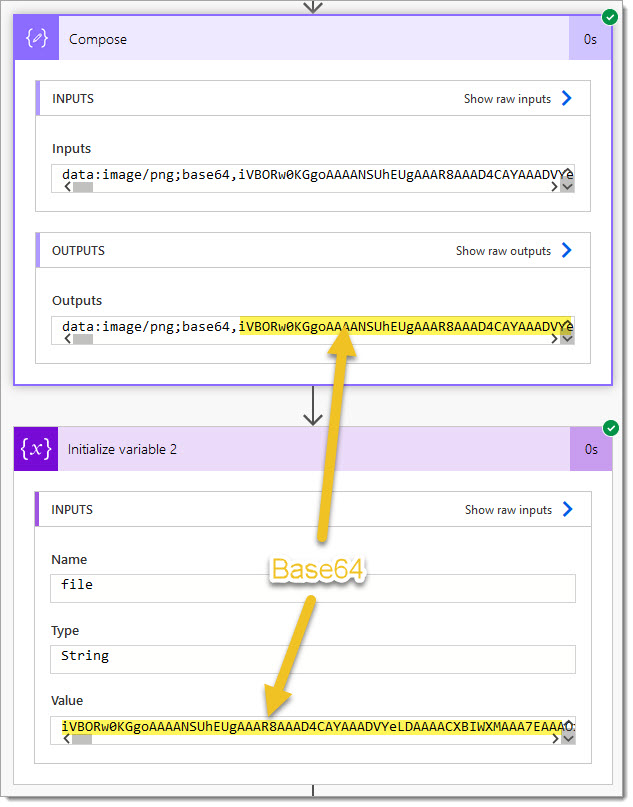
Now, you may have observed from the run history that the expression is writing data into a string variable… it is very important to consider where you are sending data to! If the destination is a string variable then Power Automate will expect the base64() expression, however if you are trying to extract the file contained within a Data URI you should omit the base64() expression using:
dataUriToBinary(<dataUriValue>)
This will assure a correctly formatted File Contents value is passed:
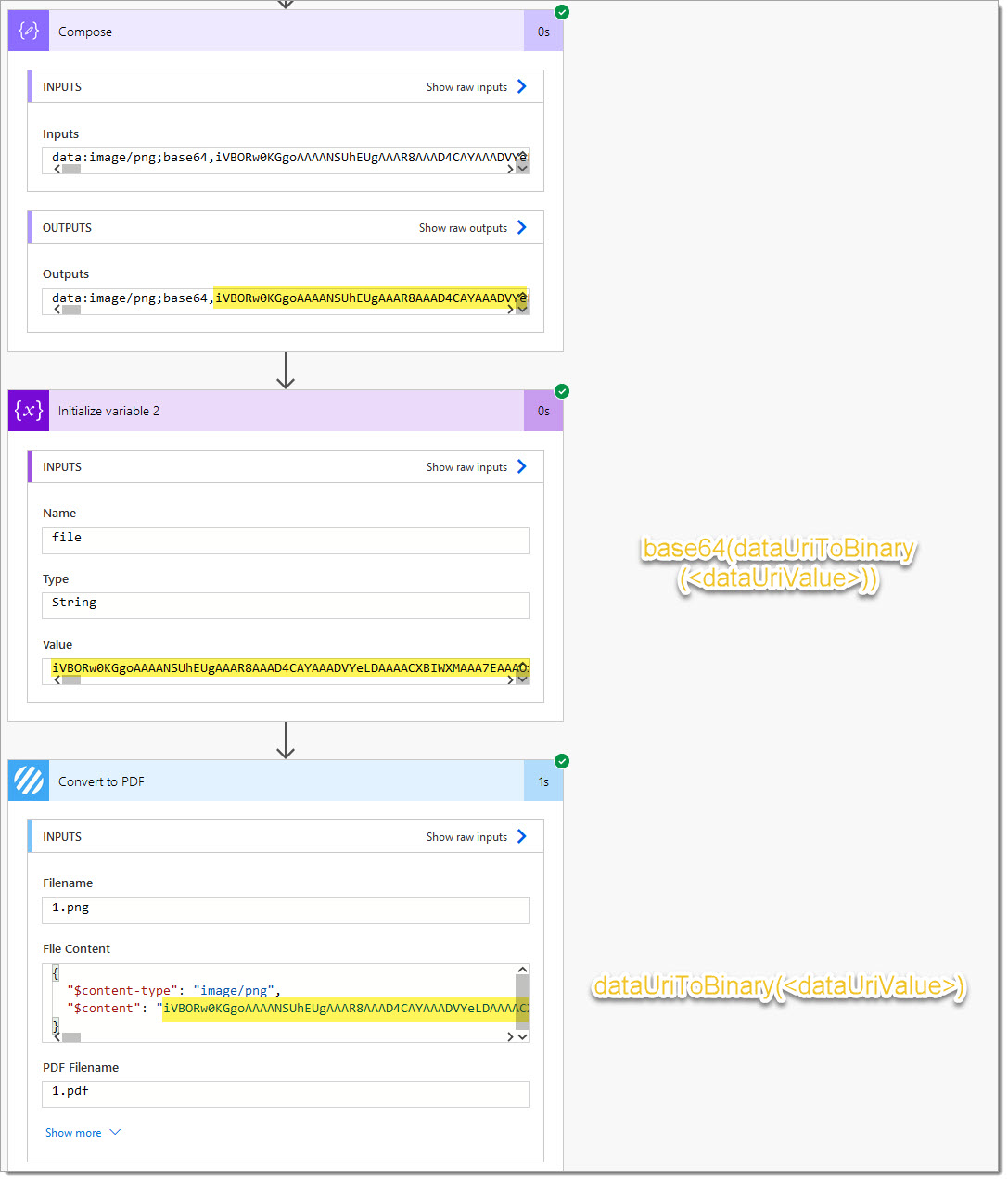
We hope this post helps to clarify how to extract a base64 or a file from a Data URI within Microsoft Power Automate.
UPDATE: We’re excited to announce some significant updates to Flowr for Power Automate! As of October 2024, we’ve improved by updating action names and splitting Flowr’s central Power Automate connector into nine specialized connectors. These changes will make your workflow faster, smoother, and more efficient. The new action names are more precise and intuitive, saving you time, while the focused connectors enhance performance and flexibility. This update also helps future-proof the platform for even more powerful features. Check out our updated action names blog.
Managing Director