We have recently released a new ‘Convert – Visio’ action which provides the capability to convert Microsoft Visio file formats to the following file formats PDF, BMP, GIF, HTML, JPG, PNG, SVG, TIFF and VSDX.
The supported input file formats are:
The ‘Convert – Visio’ action covers these prevalent file format conversion scenarios, with example configurations depicted below:
The ‘Convert – Visio’ action determines the input file format from the ‘Filename ‘value provided (albeit we do some additional validation), i.e. by checking the file extension. Typically, you would pass filenames via dynamic data, for example;

However, for these examples, we’ll manually type the input filename for ease of reading:
The following example converts a Visio VSD file to VSDX format:
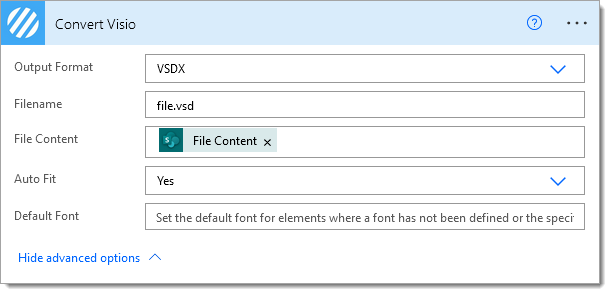
Please refer to the documentation for a detailed explanation of the advanced features.
The following example converts a VSDX file to PDF format:
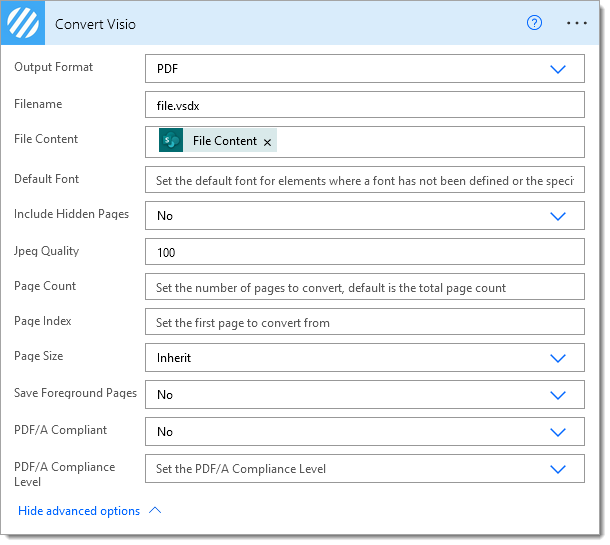
Please refer to the documentation for a detailed explanation of the advanced features.
The following example converts a VSDX file to PDF/A format:
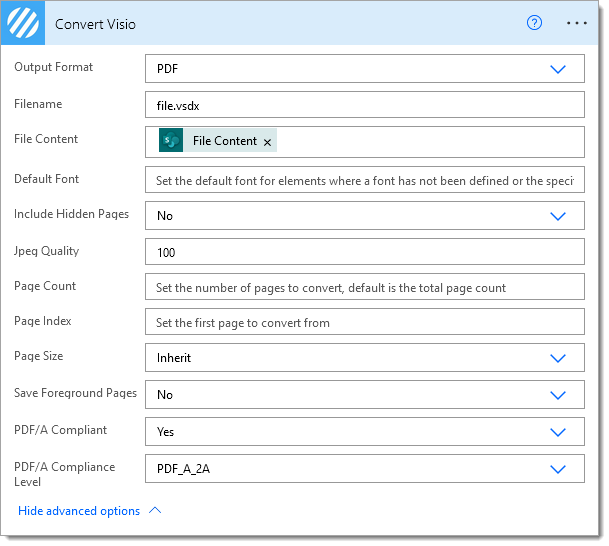
Please refer to the documentation for a detailed explanation of the advanced features.
The following example converts a VSDX file to TIFF format:
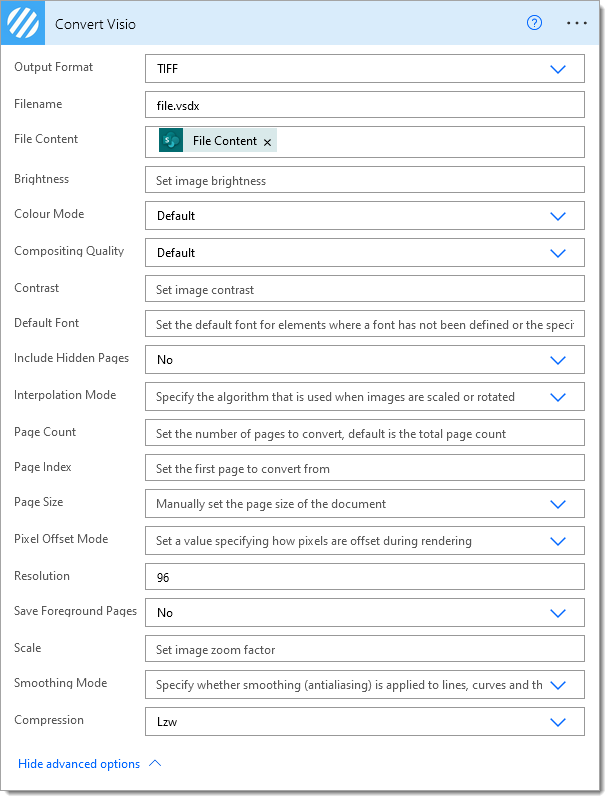
Please refer to the documentation for a detailed explanation of the advanced features.
The following example converts a VSDX file to an image format (BMP, GIF, JPG, PNG or SVG)
NOTE: When converting to these image file formats by default the the first page within the source document will be converted, alternatively set the ‘Page Index‘ property to the desired page number. For multiple pages please convert to TIFF.
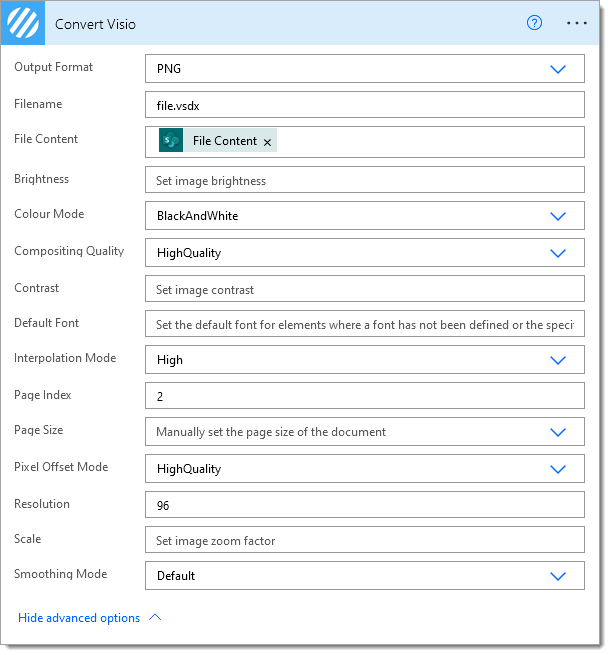
Please refer to the documentation for a detailed explanation of the advanced features.
Hopefully, this post has provided a high-level overview of the capabilities of our new ‘Convert – Visio’ action; if you have any technical queries, please visit our customer support portal.
We hope you’ve found this helpful guide. As always, please share any feedback or comments – all welcome!
UPDATE: We’re excited to announce some significant updates to Flowr for Power Automate! As of October 2024, we’ve improved by updating action names and splitting Flowr’s central Power Automate connector into nine specialized connectors. These changes will make your workflow faster, smoother, and more efficient. The new action names are more precise and intuitive, saving you time, while the focused connectors enhance performance and flexibility. This update also helps future-proof the platform for even more powerful features. Check out our updated action names blog.
Managing Director