The pain of seeing “input size is too large” is felt globally…
The Microsoft Word Online (Business) Connector for Microsoft Power Automate enables you to generate documents using data from any location Power Automate can access, excellent! However, there are several limitations and none more frustrating than the 10MB request size limit which generates the following error message:
{"Error":"The input size is too large. Please make sure the size is less than 10MB."}

Consider the following flow which automatically generates a Word document representing a health and safety incident once archived:
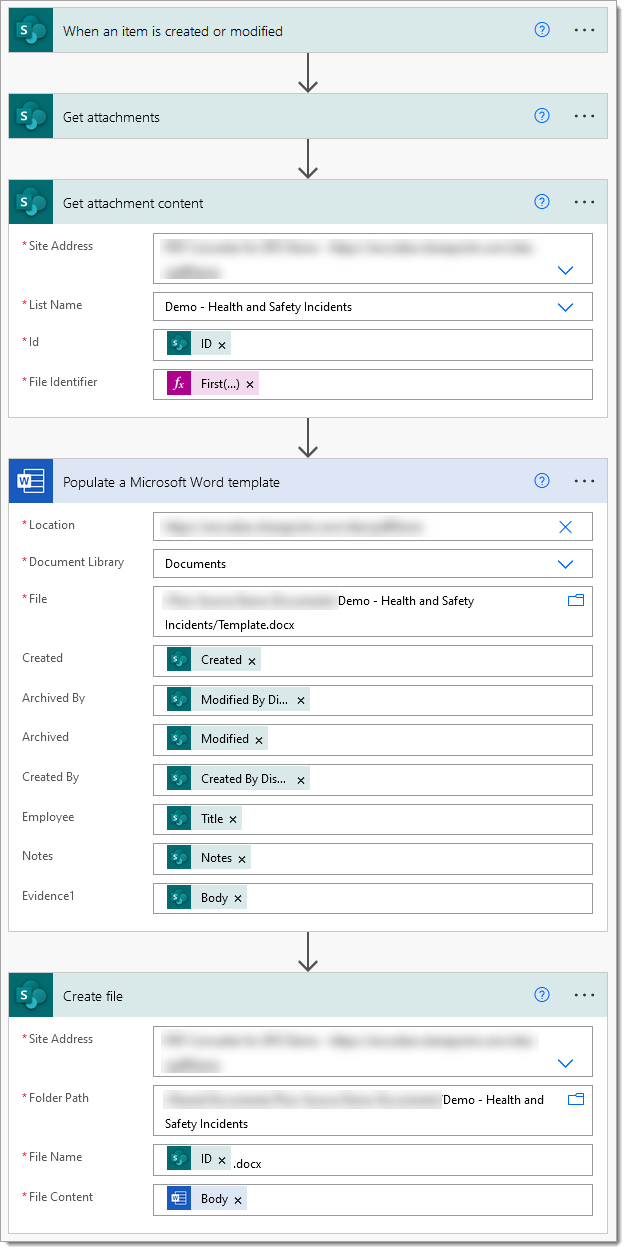
In addition to the inability to process a request exceeding 10MB there are further limitations impacting my flow. I would like to be able to add the rich text data contained within the source list item to the document, but the Word Online (Business) ‘Populate a Microsoft Word Template’ action does not support the rich text content control:

You may have also noticed in the flow above that I’m using the first() expression to return the first attachment from list item, but I’d actually like to obtain every attachment and dynamically add to the word document, i.e. one or more but the Word Online (Business) ‘Populate a Microsoft Word Template’ forces me to define the image placeholders first which doesn’t work when I could have one or several images…
To work around the 10MB size limit and other limitations highlighted within this post we recommend using the Encodian ‘Populate Word Document‘ action. This action supports Power Automate standard message size limits, rich text, HTML input, dynamic multiple image insertion, repeating sections, charts, document insertion and a vast array of other advanced capabilities. Consider the following updated flow:
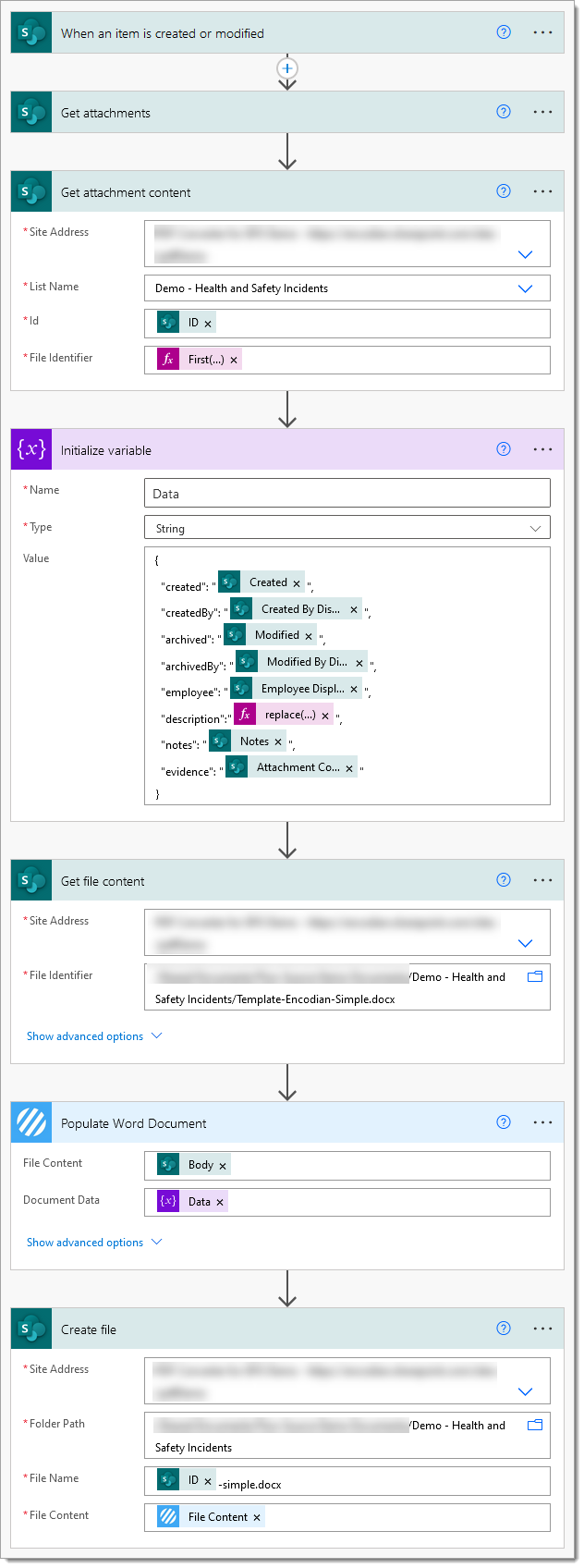
The following image shows two flows triggered from the same data, with the Encodian ‘Populate Word Document‘ action successfully completing post processing a large data set.
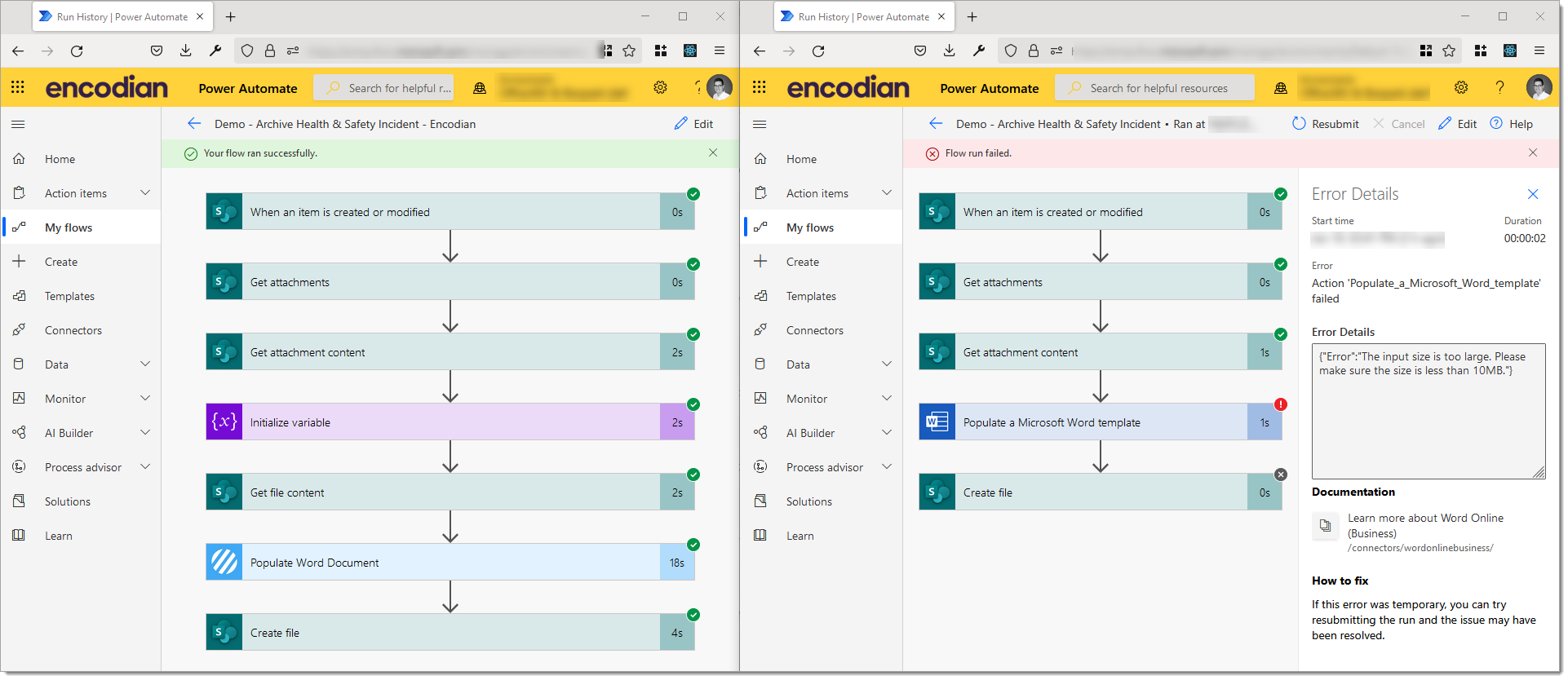
A snapshot of the document generated below shows the rich text data obtained from the SharePoint list item persisted within the document:
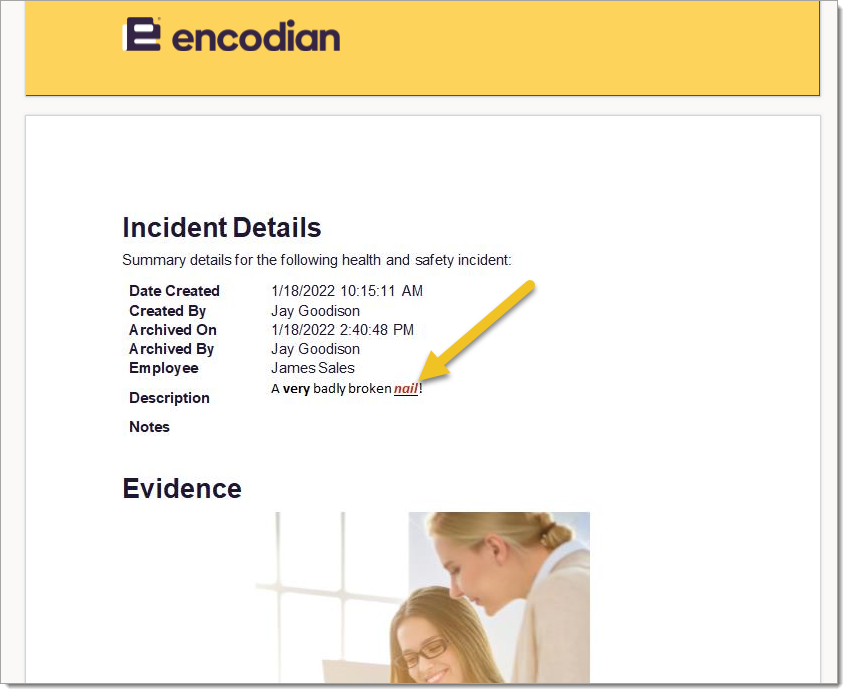
You may have noticed that the Encodian action accepts JSON data as opposed to ‘hard-configured’ properties on the action itself, this introduces far more flexibility but perhaps a little extra complexity as well. To help you we have created detailed documentation and a number of examples:
Hopefully, this post details how to work around the 10MB size limitation (and others) of the Microsoft Word Online (Business) Connector for Microsoft Power Automate using the Encodian ‘Populate Word Document‘ action
We hope you’ve found this guide useful, and as ever, please share any feedback or comments, all welcome!
UPDATE: We’re excited to announce some significant updates to Flowr for Power Automate! As of October 2024, we’ve improved by updating action names and splitting Flowr’s central Power Automate connector into nine specialized connectors. These changes will make your workflow faster, smoother, and more efficient. The new action names are more precise and intuitive, saving you time, while the focused connectors enhance performance and flexibility. This update also helps future-proof the platform for even more powerful features. Check out our updated action names blog.
Managing Director