Today we’re pleased to introduce our new Image – Extract Metadata (previously Get Image Information) action which exposes information about the image file provided, covering: image format, size, width, height, orientation, EXIF Data and much more.
At the time of writing, we have made this new action available on Encodian’s (Azure PaaS hosted) global cloud platform. Microsoft is updating Power Automate to make this action available to all regions; due in April 22.
For this post, let’s explore a few example scenarios for using the new Image – Extract Metadata (previously Get Image Information) action:
For this scenario, the example flow validates an image’s dimensions and determines whether the image should be resized. You trigger this simple flow by adding a new file to a SharePoint library. You may wish to add trigger conditions to ensure the flow is only triggered for files with a specific extension (images); check out: Create Power Automate Trigger Conditions Simplified.
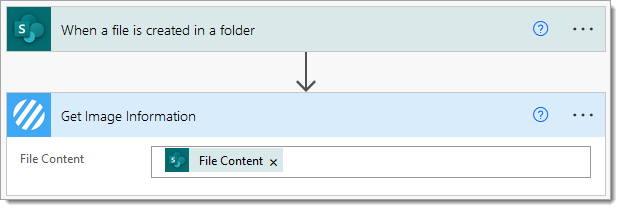
The Image – Extract Metadata (previously Get Image Information) action returns the following properties about the image provided:
Consider the following updates to the flow, which uses a condition to validate the width of the image, and then, if required, resize the image using the Image – Resize (previously Resize an Image) action before updating the original file with the resized image:
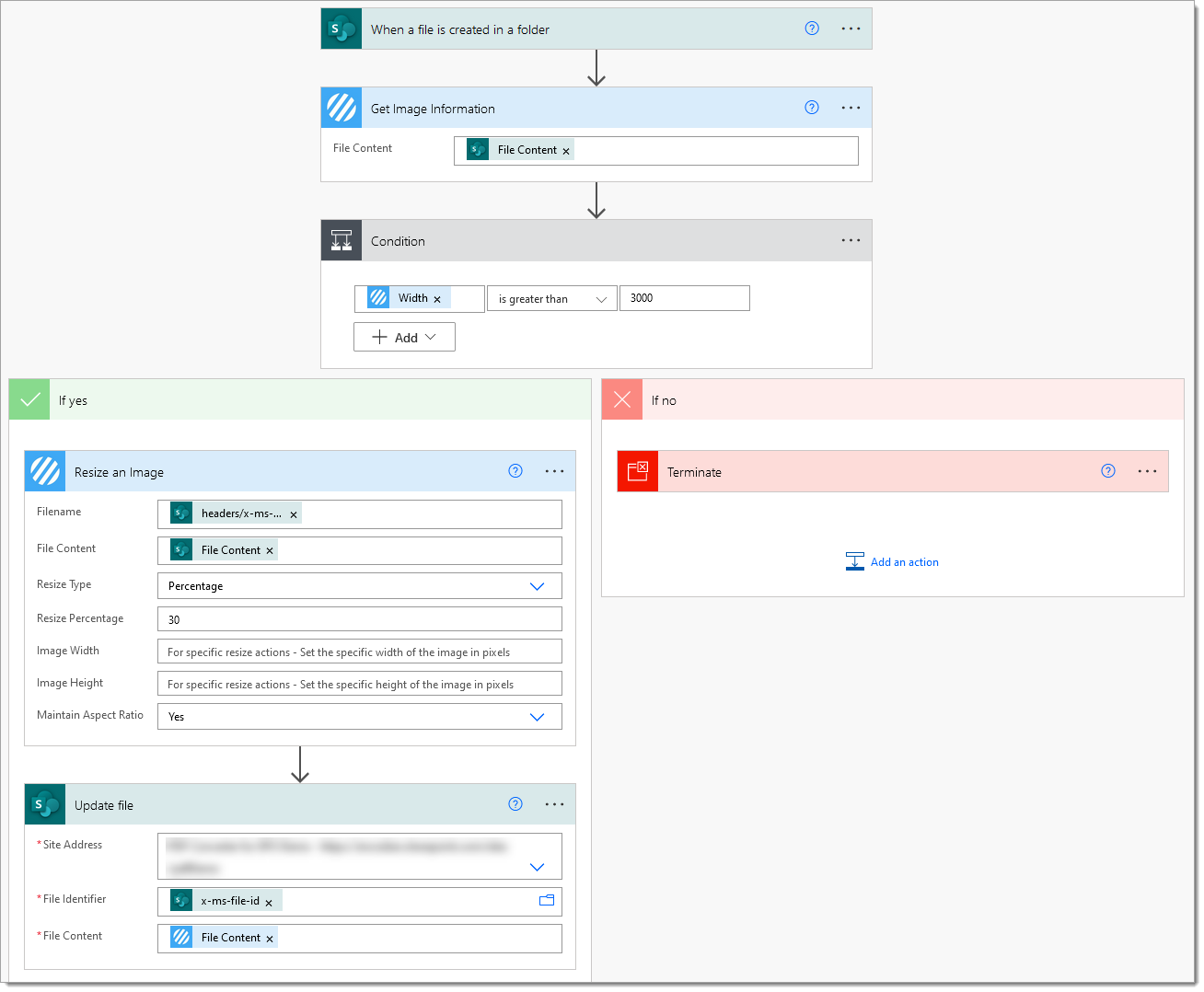
This, of course, is a simple example, and this Flow can perform any conditional logic on the data returned by the Image – Extract Metadata (previously Get Image Information) action.
In addition to releasing the new PDF – Extract Metadata (previously Get PDF Document Information)action, we’re also pleased to introduce our new Image – Remove EXIF Tags (previously Remove EXIF Tags from Image) action, which will remove EXIF tags from the image provided.
Below is a very simple flow which you trigger when adding a new file to a SharePoint library. You may wish to add trigger conditions to ensure the flow only works for files with a particular extension (images). Check out: Create Power Automate Trigger Conditions Simplified.
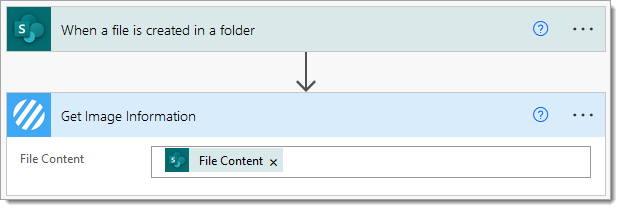
Consider the following updates to the flow, which uses a condition to evaluate the ‘Has EXIF Data’ property returned by the Image – Extract Metadata (previously Get Image Information) action, and then if required, removes the images EXIF data using the new Image – Remove EXIF Tags (previously Remove EXIF Tags from Image) action before updating the original file.
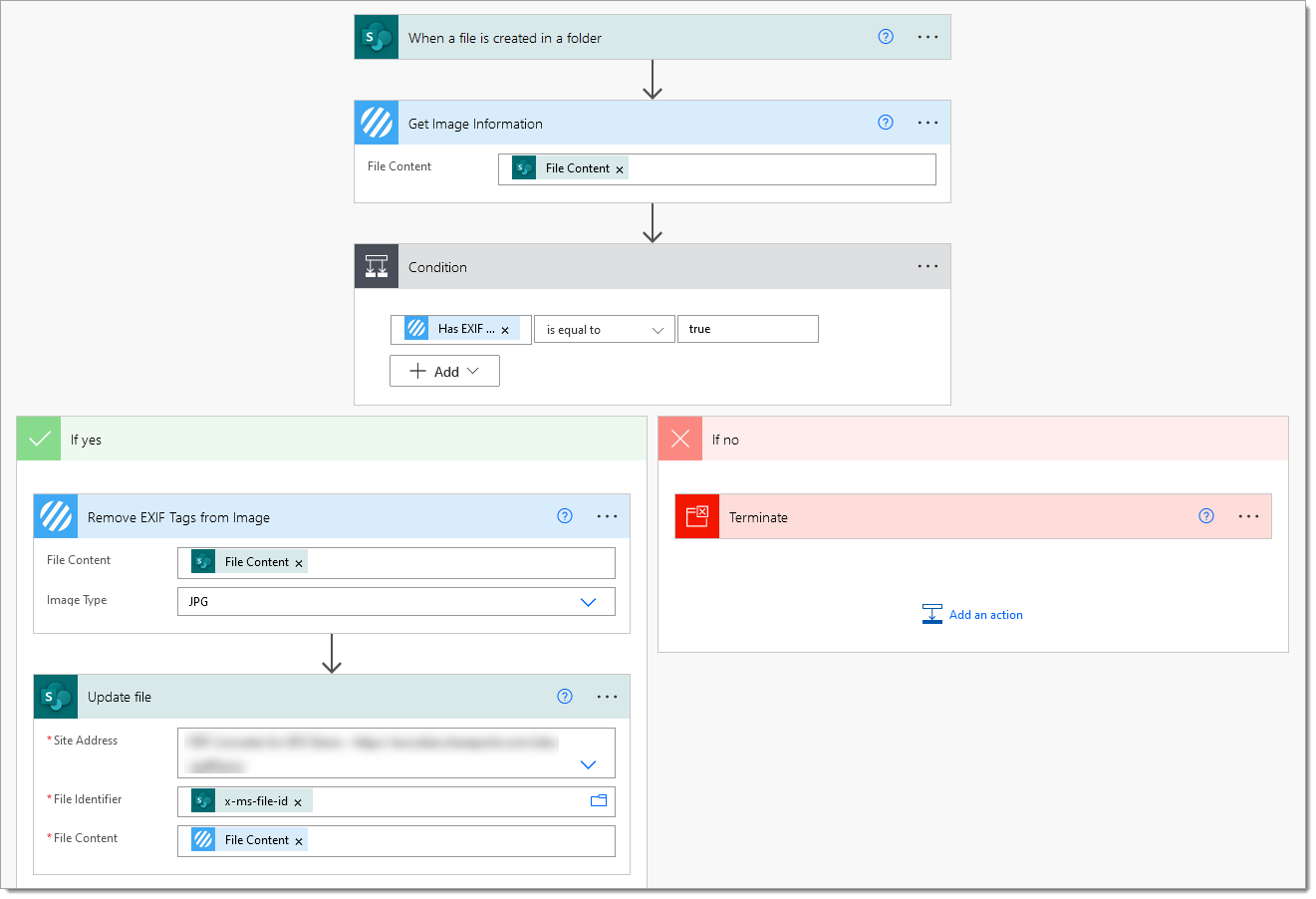
Building upon the previous scenario where Image EXIF tags were removed, the Image – Extract Metadata (previously Get Image Information) action returns EXIF image tags as a JSON string, which can be parsed, allowing access to all the contained data:
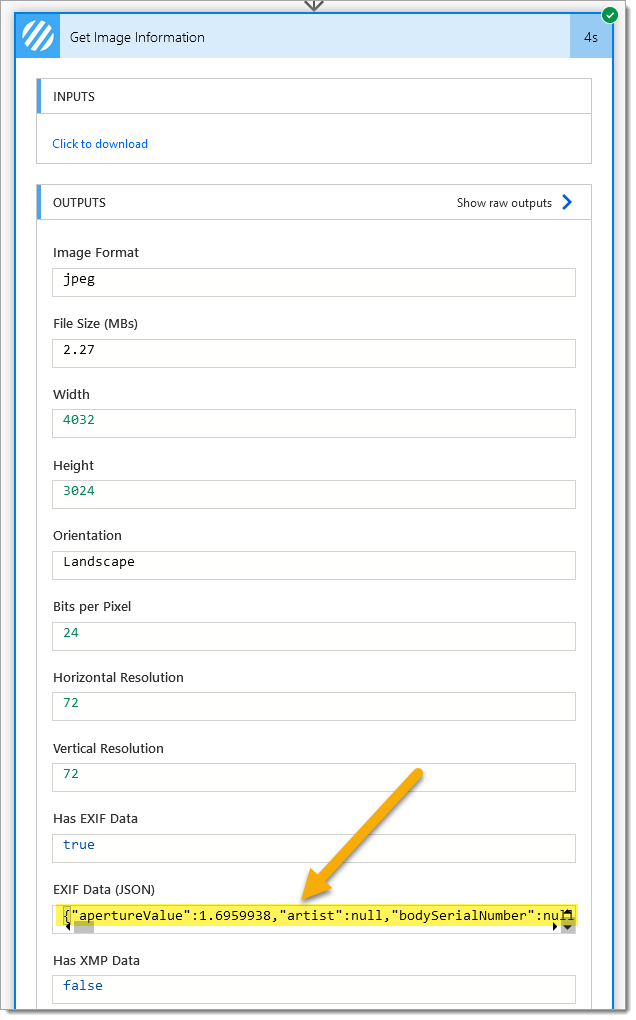
You can parse the ‘EXIF Data (JSON)’ properties value using Power Automate’s ‘Parse JSON’ action, for example:
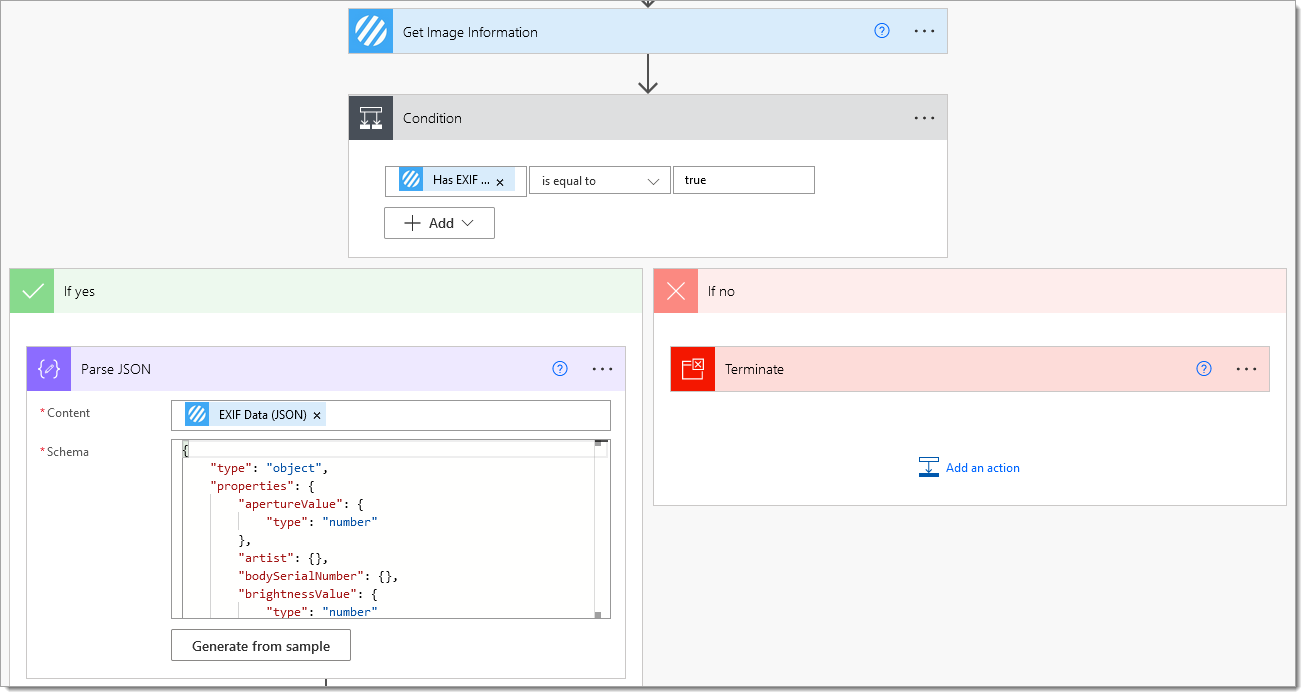
You can create the schema using the ‘Generate from sample’ function or by using the schema below:
{
"type": "object",
"properties": {
"apertureValue": {
"type": "number"
},
"artist": {
"type": "string"
},
"bodySerialNumber": {
"type": "string"
},
"brightnessValue": {
"type": "number"
},
"cameraOwnerName": {
"type": "string"
},
"colorSpace": {
"type": "string"
},
"compressedBitsPerPixel": {
"type": "integer"
},
"compression": {
"type": "integer"
},
"contrast": {
"type": "string"
},
"customRendered": {
"type": "string"
},
"dateTime": {
"type": "string"
},
"dateTimeDigitized": {
"type": "string"
},
"dateTimeOriginal": {
"type": "string"
},
"digitalZoomRatio": {
"type": "integer"
},
"exposureBiasValue": {
"type": "integer"
},
"exposureIndex": {
"type": "integer"
},
"exposureMode": {
"type": "string"
},
"exposureProgram": {
"type": "string"
},
"exposureTime": {
"type": "number"
},
"fileSource": {
"type": "string"
},
"flash": {
"type": "string"
},
"flashEnergy": {
"type": "integer"
},
"fNumber": {
"type": "number"
},
"focalLength": {
"type": "number"
},
"focalLengthIn35MmFilm": {
"type": "integer"
},
"focalPlaneXResolution": {
"type": "integer"
},
"focalPlaneYResolution": {
"type": "integer"
},
"gainControl": {
"type": "string"
},
"gamma": {
"type": "integer"
},
"gpsAltitude": {
"type": "number"
},
"gpsAltitudeRef": {
"type": "string"
},
"gpsDateStamp": {
"type": "string"
},
"gpsDestBearing": {
"type": "number"
},
"gpsDestBearingRef": {
"type": "string"
},
"gpsDestDistance": {
"type": "integer"
},
"gpsDestDistanceRef": {
"type": "string"
},
"gpsDestLatitudeRef": {
"type": "string"
},
"gpsDestLongitudeRef": {
"type": "string"
},
"gpsDifferential": {
"type": "integer"
},
"gpsDop": {
"type": "integer"
},
"gpsImgDirection": {
"type": "number"
},
"gpsImgDirectionRef": {
"type": "string"
},
"gpsLatitude": {
"type": "string"
},
"gpsLatitudeRef": {
"type": "string"
},
"gpsLongitude": {
"type": "string"
},
"gpsLongitudeRef": {
"type": "string"
},
"gpsMapDatum": {},
"gpsMeasureMode": {},
"gpsSatellites": {},
"gpsSpeed": {
"type": "integer"
},
"gpsSpeedRef": {
"type": "string"
},
"gpsStatus": {
"type": "string"
},
"gpsTrack": {
"type": "string"
},
"gpsTrackRef": {
"type": "string"
},
"imageUniqueId": {
"type": "string"
},
"isBigEndian": {
"type": "boolean"
},
"isoSpeed": {
"type": "integer"
},
"isoSpeedLatitudeYyy": {
"type": "integer"
},
"isoSpeedLatitudeZzz": {
"type": "integer"
},
"lensMake": {
"type": "string"
},
"lensModel": {
"type": "string"
},
"lensSerialNumber": {
"type": "string"
},
"lightSource": {
"type": "string"
},
"make": {
"type": "string"
},
"maxApertureValue": {
"type": "integer"
},
"meteringMode": {
"type": "string"
},
"model": {
"type": "string"
},
"orientation": {
"type": "string"
},
"photographicSensitivity": {
"type": "integer"
},
"pixelXDimension": {
"type": "integer"
},
"pixelYDimension": {
"type": "integer"
},
"recommendedExposureIndex": {
"type": "integer"
},
"relatedSoundFile": {},
"saturation": {
"type": "string"
},
"sceneCaptureType": {
"type": "string"
},
"sensingMethod": {
"type": "string"
},
"sensitivityType": {
"type": "integer"
},
"sharpness": {
"type": "integer"
},
"shutterSpeedValue": {
"type": "number"
},
"spectralSensitivity": {
"type": "string"
},
"standardOutputSensitivity": {
"type": "integer"
},
"subjectDistance": {
"type": "integer"
},
"subjectDistanceRange": {
"type": "string"
},
"subsecTime": {
"type": "string"
},
"subsecTimeDigitized": {
"type": "string"
},
"subsecTimeOriginal": {
"type": "string"
},
"userComment": {
"type": "string"
},
"whiteBalance": {
"type": "string"
}
}
}
Power Automate can then use the image’s EXIF data within your flow:
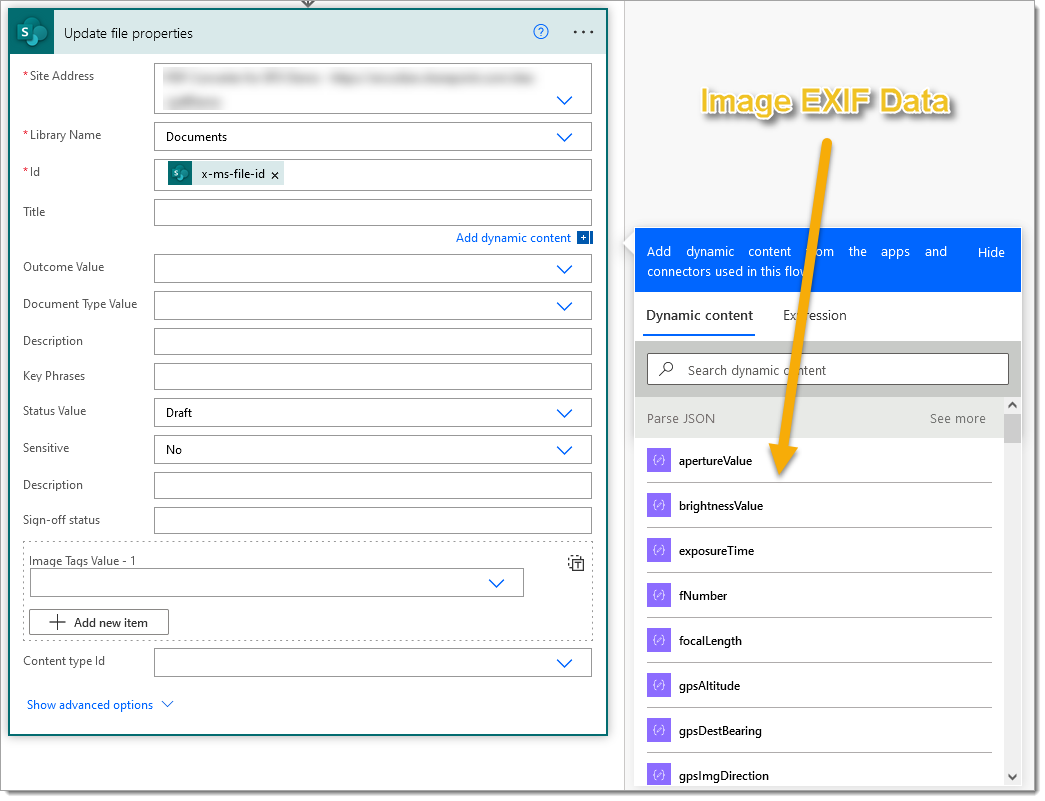
Hopefully, this post demonstrates how the new Image – Extract Metadata (previously Get Image Information) action can be used to obtain image information and perform conditional logic within Power Automate flows.
We hope you’ve found this guide useful. As always, please share any feedback or comments; all are welcome!
UPDATE: We’re excited to announce some significant updates to Flowr for Power Automate! As of October 2024, we’ve improved by updating action names and splitting Flowr’s central Power Automate connector into nine specialized connectors. These changes will make your workflow faster, smoother, and more efficient. The new action names are more precise and intuitive, saving you time, while the focused connectors enhance performance and flexibility. This update also helps future-proof the platform for even more powerful features. Check out our updated action names blog.
CEO