Post #10 of our Build Flows Faster series covers our new Utility actions for Power Automate. We will publish many more posts and accompanying videos over the coming weeks, but today’s lesson is about escaping (encoding) and unescaping (decoding) HTML in Power Automate
Our utility actions are targeted at helping you build flows more quickly with less complexity, and they brilliantly only use 0.05 actions from your Encodian Flowr subscription allowance. For example, under a standard plan that permits 500 actions per month (uses), you could use the utility actions 10,000 times!
The ‘Escape HTML‘ utility action escapes (encodes) the HTML provided and (you guessed it!) the ‘Unescape HTML‘ utility action (decodes) unescapes the HTML provided!
Given there are myriad of scenarios which would require HTML to be escaped (encoded) and unescaped (decoded), we’ll focus on how the ‘Escape HTML‘ utility action and ‘Unescape HTML‘ utility action work as opposed to covering specific scenarios.
Consider the following basic manually triggered flow, which we’ll add the ‘Utility – Escape HTML‘ utility action to:
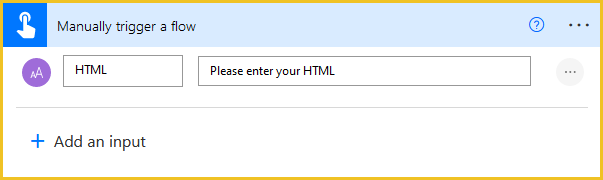
Lets update the flow to escape (encode) the HTML provided and return to the user within an email:
1. Add the ‘Utility – Escape HTML‘ utility action to the flow
1.b. HTML: Select the ‘HTML‘ property provided by the trigger action
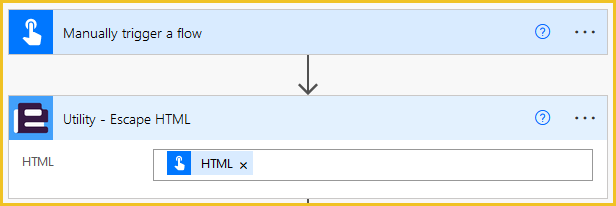
2. Add the ‘Send an email notification (V3)‘ action
2.a. To: Select the ‘User Email‘ property provided by the trigger action
2.b. Subject: Enter an appropriate subject for the email
2.c. Body: Enter required message detail and then select the ‘Result‘ property provided by Encodian ‘Utility – Escape HTML‘ utility action
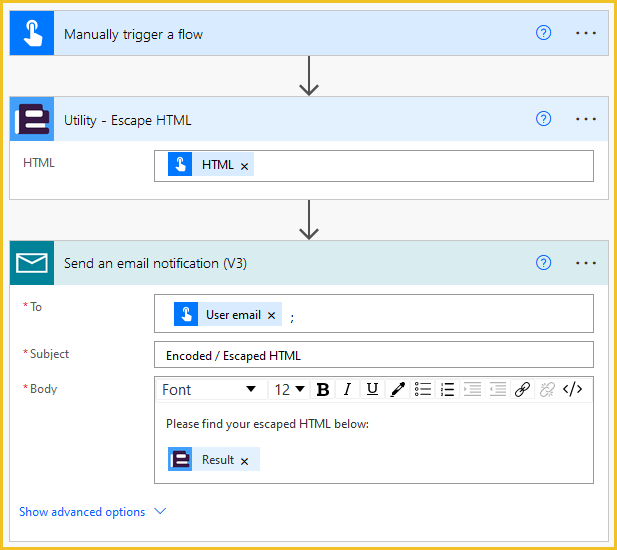
All done and ready for testing! The following HTML;
<!DOCTYPE html> <html> <body> <h1>My First Heading</h1> <p>My first paragraph.</p> </body> </html>
Generates the following output:
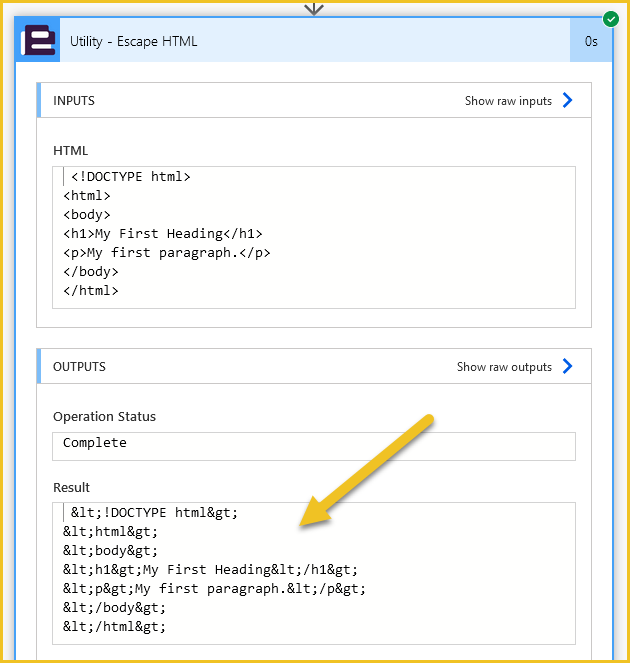
And the following email:
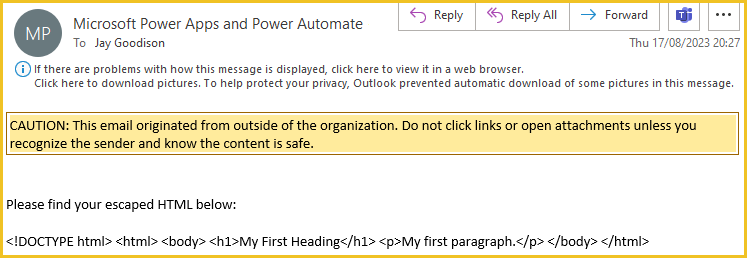
Consider the following basic manually triggered flow, which we’ll add the ‘Utility – Unescape HTML‘ utility action to:
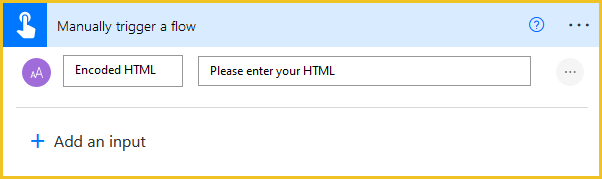
Lets update the flow to unescape (decode) the HTML and return to the user within an email:
1. Add the ‘Utility – Unescape HTML‘ utility action to the flow
1.b. HTML: Select the ‘Encoded HTML‘ property provided by the trigger action
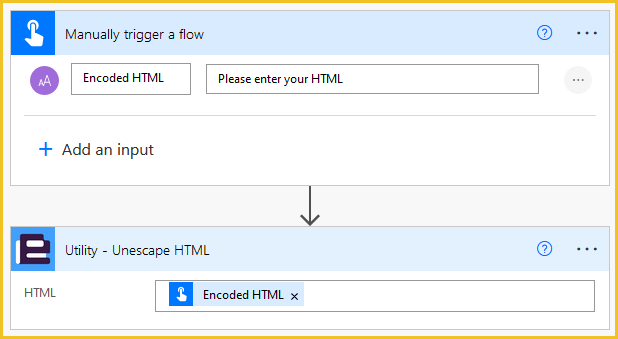
2. Add the ‘Send an email notification (V3)‘ action
2.a. To: Select the ‘User Email‘ property provided by the trigger action
2.b. Subject: Enter an appropriate subject for the email
2.c. Body: Enter required message detail and then select the ‘Result‘ property provided by Encodian ‘Utility – Unescape HTML‘ utility action
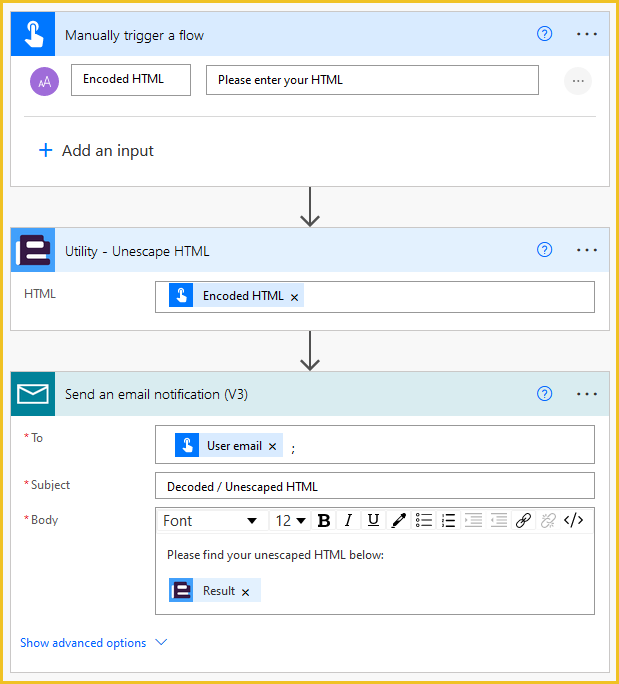
All done and ready for testing! The following escaped (encoded) HTML;
<!DOCTYPE html> <html> <body> <h1>My First Heading</h1> <p>My first paragraph.</p> </body> </html>
Generates the following output:
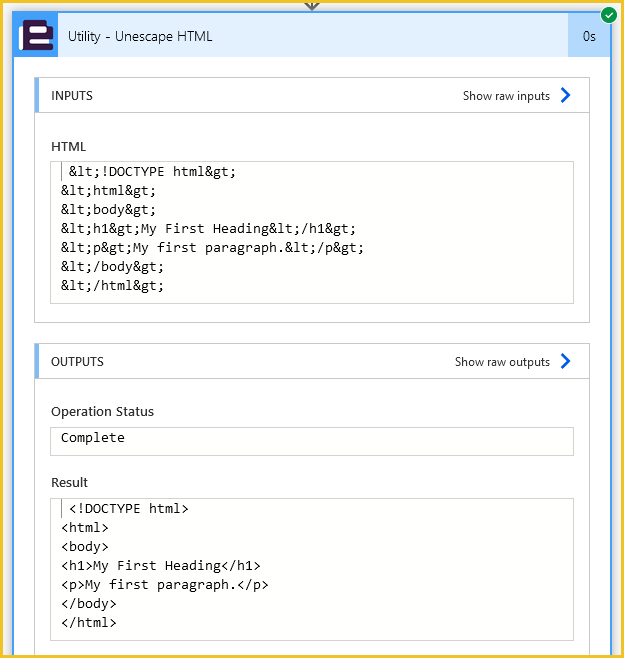
And the following email:
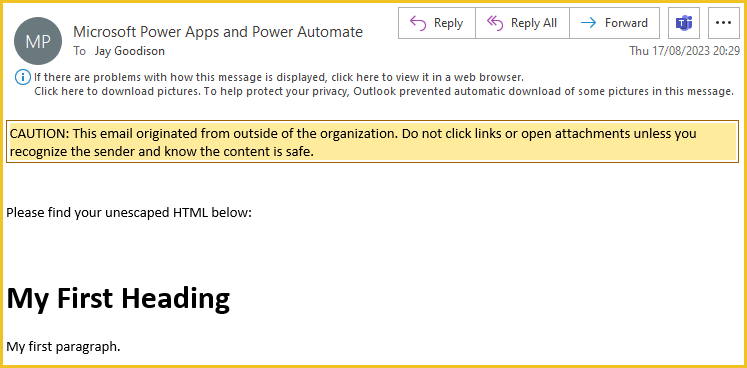
If you require further advice or support regarding Encodian utility actions, please email our support team at support@encodian.com where the team would be delighted to help.
UPDATE: We’re excited to announce some significant updates to Flowr for Power Automate! As of October 2024, we’ve improved by updating action names and splitting Flowr’s central Power Automate connector into nine specialized connectors. These changes will make your workflow faster, smoother, and more efficient. The new action names are more precise and intuitive, saving you time, while the focused connectors enhance performance and flexibility. This update also helps future-proof the platform for even more powerful features. Check out our updated action names blog.
Managing Director