Post #6 of our Build Flows Faster series covers our new Utility actions for Power Automate. We will publish lots more posts and accompanying videos over the coming weeks. Today’s lesson is on how to validate GUID in Power Automate.
Our utility actions are targeted at helping you build flows more quickly with less complexity, and they brilliantly only use 0.05 actions from your Encodian Flowr subscription allowance. For example, under a standard plan that permits 500 actions per month (uses), you could use the utility actions 10,000 times!
The ‘Validate GUID‘ utility action enables you to validate whether the GUID provided is valid – simple!
Validating a GUID in Power Automate is super simple. Given the usage of a GUID is a reasonably technical concept, we’ll focus on how the Encodian ‘Validate GUID‘ utility action works as opposed to a specific scenario for which there could be many! Consider the following basic flow where a user is prompted to enter a GUID upon triggering the flow.
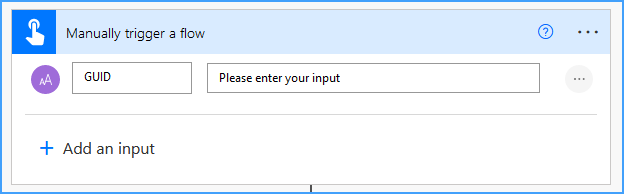
Follow these steps to validate the GUID provided:
1. Add the Encodian ‘Utility – Validate GUID‘ utility action to the flow
1.a. GUID: Select the ‘GUID‘ dynamic property provided by the trigger action
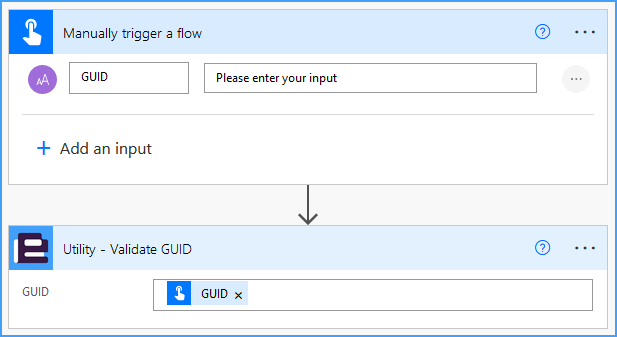
2. Add a ‘Condition‘ action to the flow
2.a. Value: Select the ‘Result‘ property provided by the Encodian ‘Utility – Validate GUID‘ utility action
2.b. Condition: Select the ‘equal to‘ option
2.c. Value: Enter ‘true‘
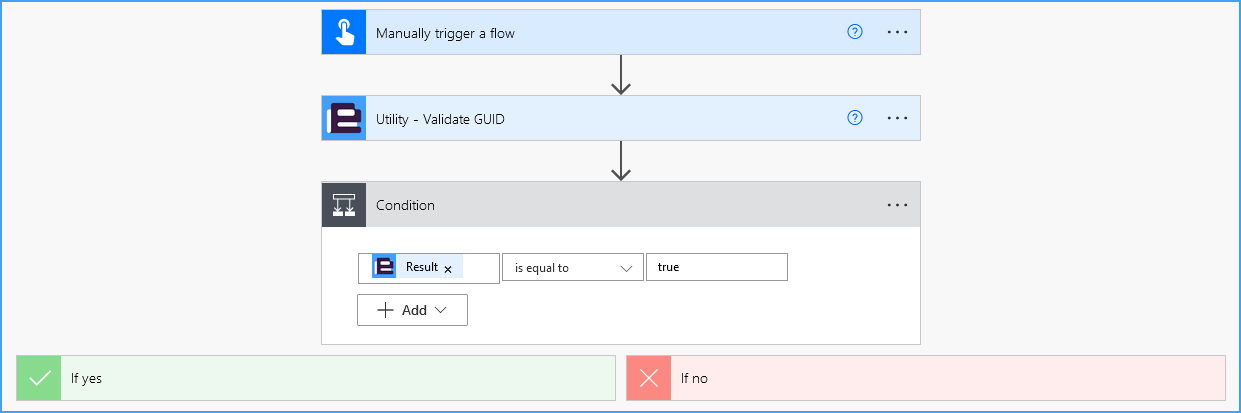
3. Configure your flow to perform the required steps depending on whether the GUID is valid (true) or invalid (false).
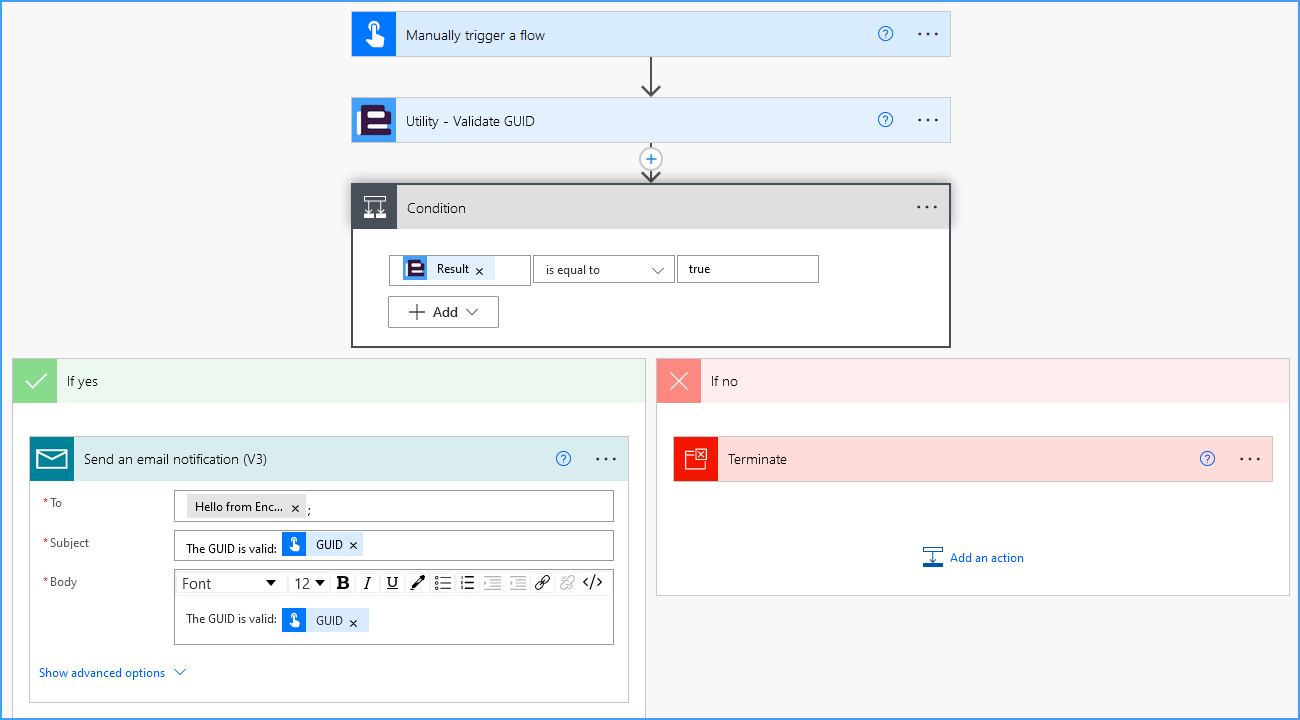
If you require further advice or support regarding Encodian utility actions, please email our support team at support@encodian.com. The team would be delighted to help.
UPDATE: We’re excited to announce some significant updates to Flowr for Power Automate! As of October 2024, we’ve improved by updating action names and splitting Flowr’s central Power Automate connector into nine specialized connectors. These changes will make your workflow faster, smoother, and more efficient. The new action names are more precise and intuitive, saving you time, while the focused connectors enhance performance and flexibility. This update also helps future-proof the platform for even more powerful features. Check out our updated action names blog.
Managing Director