There are now lots of different Copilot and AI features available within Power Automate, one of the newest being Copilot in Process Mining process analytics. This feature allows you to analyse your Power Automate flows and hopefully identify how you can amend your flow to be more efficient. Additionally, you could opt to ask Copilot-specific questions about the optimisations. This feature is currently in preview, meaning the capabilities may change before General Release.
You can access Process Mining straight from your flow in Power Automate.
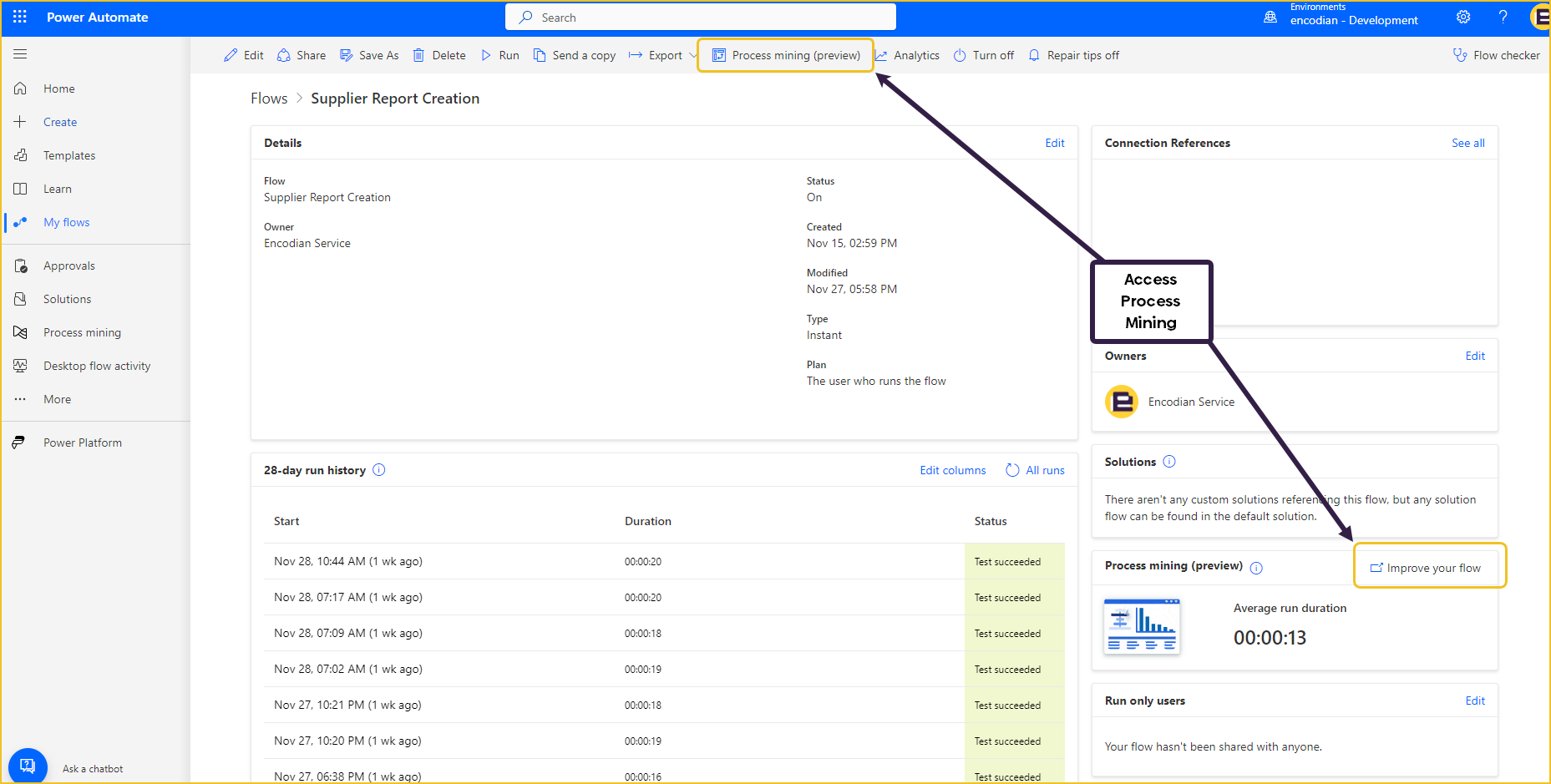
If it is the first time running Process Mining for that flow, it will take a few minutes to gather the data. Once it has loaded, you will be able to see your report.
The summary report gives a nice overview of your flow, covering:
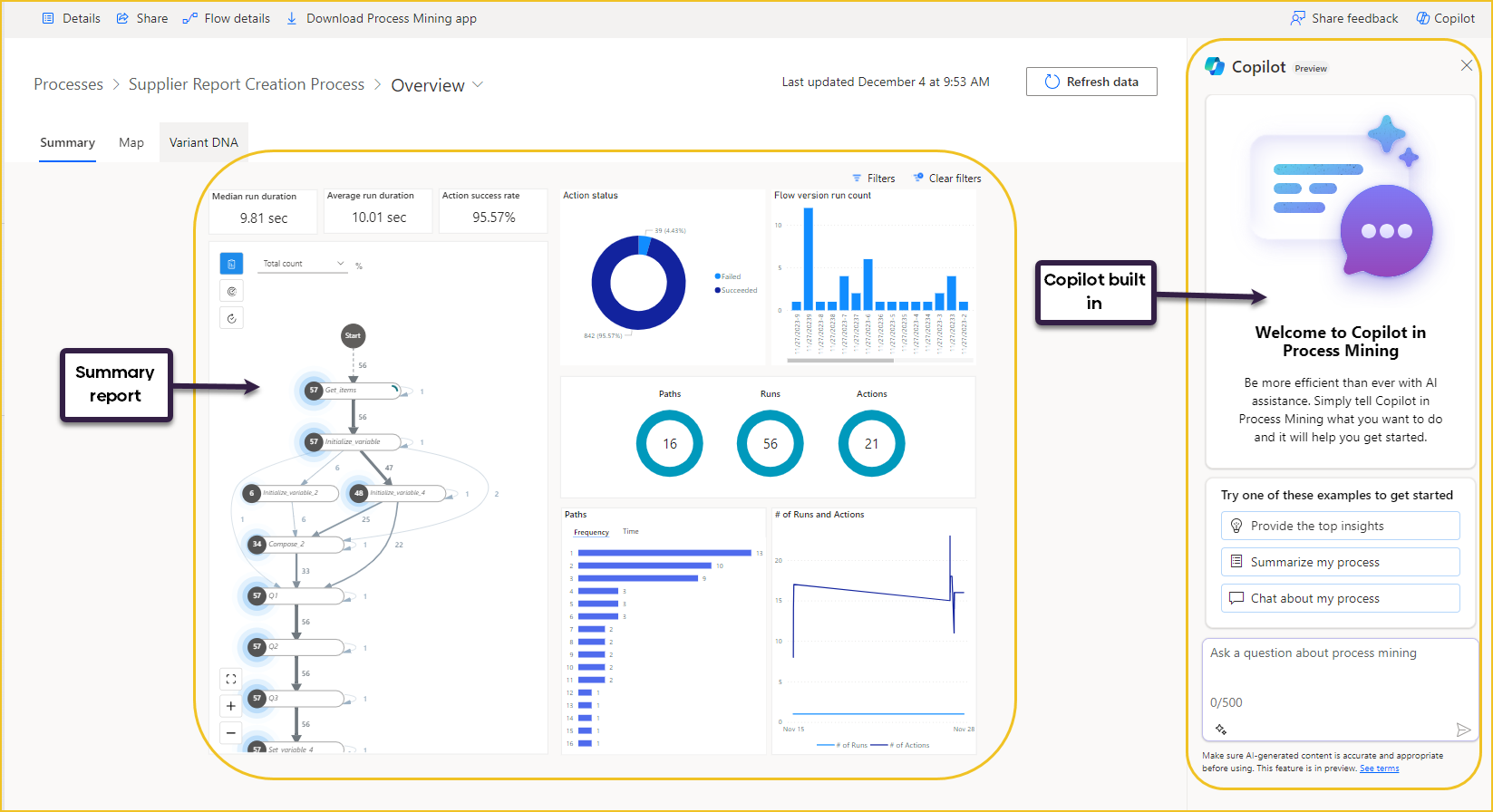
Copilot is available throughout the review, where you can ask questions about:
This is the type of response Copilot will give you if you ask for top-level insights about your flow:
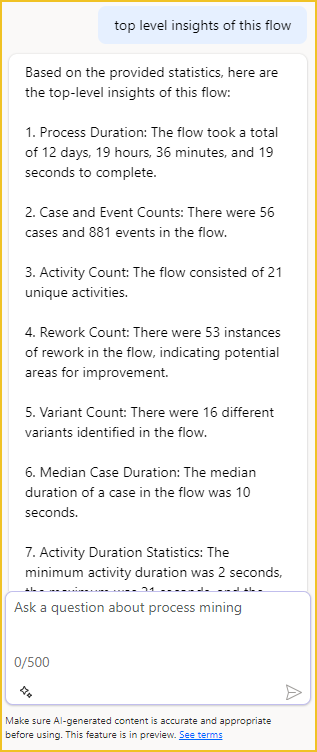
The Map page goes into more detail about the frequency, performance and rework of the flow. Let’s ask Copilot what each of these mean:
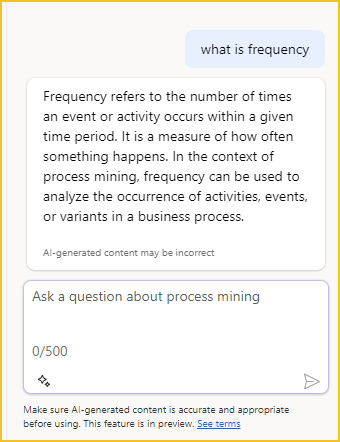
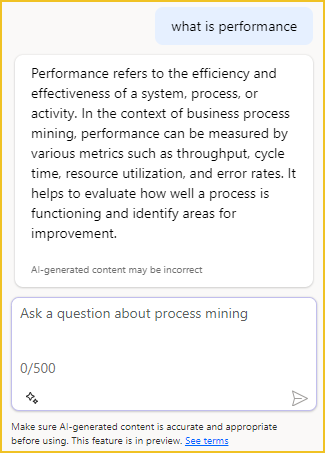
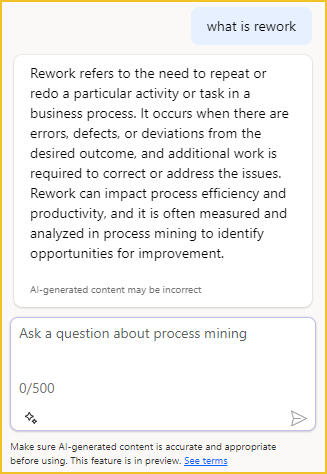
The map views can help you identify exactly where things are occurring in your flow. The thicker the arrows shown, the higher the frequency. The worst performing and the highest rework areas of the process. Visualising this can help you improve the efficiency of your flow by addressing these areas. This is a part of the performance map:
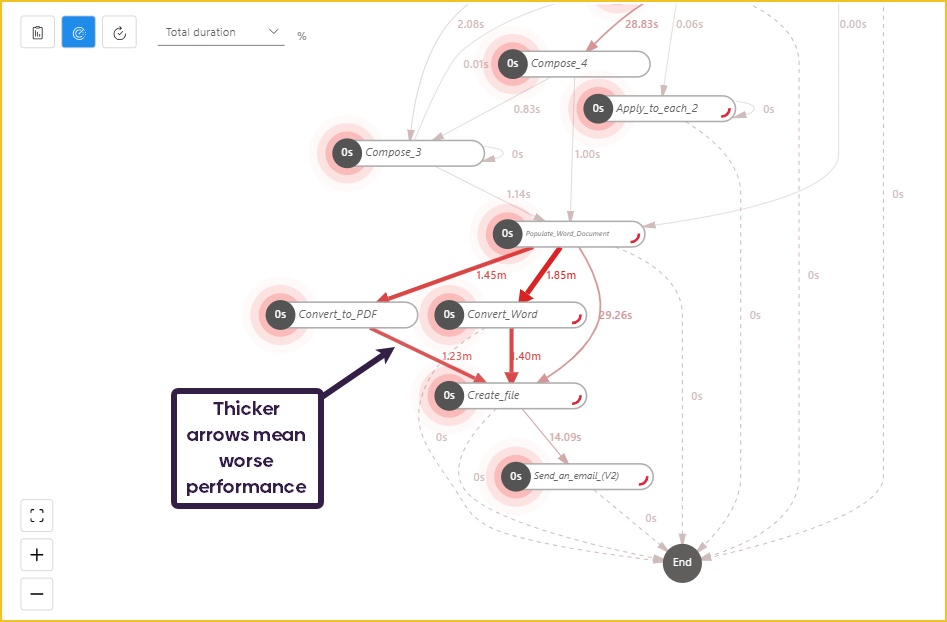
It’s worth noting some of the performance differences are valid; for example, initiating a variable is going to execute quicker than converting a 100-page document to another format.
You can also ask Copilot for suggestions on how to improve your flow. Depending on the wording of your suggestion, the response may contain specific points for this flow and call out actions and steps used, or the response may be more generic with general tips on how to improve Power Automate performance. You can also be more specific when asking Copilot for advice and ask about one of your actions. We can see from the process map above that the Convert Word action has been highlighted with a long duration. This is the response from Copilot when asking how to reduce the time of this action:
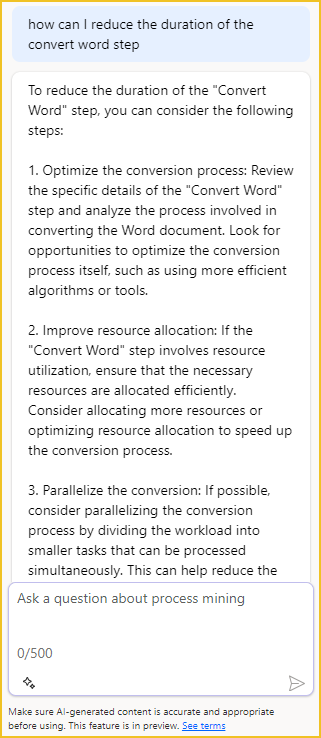
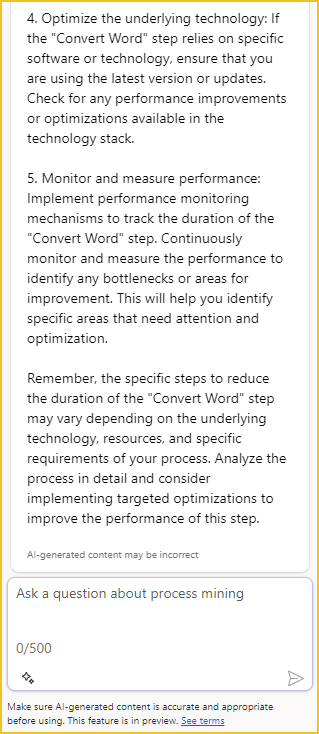
Finally, you can view the Variant DNA of your flow, which provides a visualisation of the differences between versions of the current flow. This area can help identify loops and non-compliant processes by easily visualising how the flow has been running.
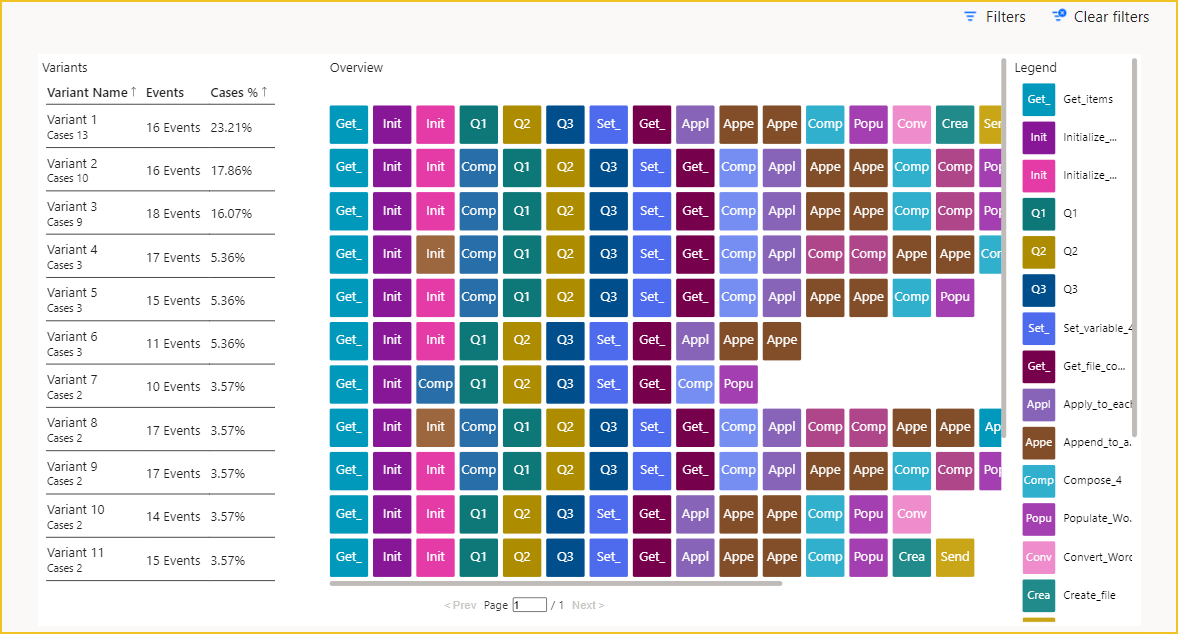
For a more detailed explanation of each area within Process Mining, please look at the Microsoft documentation here.
Find out how our Power Automate Connector, Flowr can help you improve your Flows too!
We know that some people would prefer to watch a video than read a blog, so you can watch that below. We’ve got loads of other great how-to’s on our YouTube channel, so check it out and don’t forget to like and subscribe!
Technical Evangelist